-
What is OpenDNS? Why should I use it, and how?
When you type in a website name in your browser (for example, www.google.com), it is translated into a numerical address (i.e., IP address) that is used by your computer to communicate with the server. The piece of software that translates the name www.google.com (the domain name) into its numerical counterpart is called the Domain Name System (or DNS, in short). When you connect to the Internet through your Internet Service Provider (ISP), a DNS provider is assigned to your computer by the ISP.
OpenDNS is a public DNS service that can be a replacement for the DNS provided by your ISP. There are several reasons why you want to use OpenDNS instead:
- Performance: OpenDNS operates on top of 24 global data centers are strategically located at the most well-connected intersections of the Internet. It boasts DNS responses that are faster than anyone else.
- Security: OpenDNS automatically blocks phishing attacks and identity theft. While it is not possible to block all possible phishing sites, is does provide some protection when someone accidentally clicks a known phishing link.
- Parental Control: You can use OpenDNS to block categories of web sites that are not appropriate for kids.
Best of all, OpenDNS is free, and it doesn’t require any software installation (well, in principle at least). In fact, there are two flavors of OpenDNS for the home user: OpenDNS FamilyShield and OpenDNS Home. The former is pre-configured to block adult contents. All you need to do is to put the IP addresses of the OpenDNS FamilyShield DNS servers in your computer or router configuration. Follow this link to find out how to set up FamilyShield on your device: Set up FamilyShield on your device.
To use OpenDNS Home, you’ll need to sign up for an OpenDNS account, which enables you to have more granular control over content filtering, and allows you to view stats and logs, among other things. Here is a screenshot of the Settings page after login:
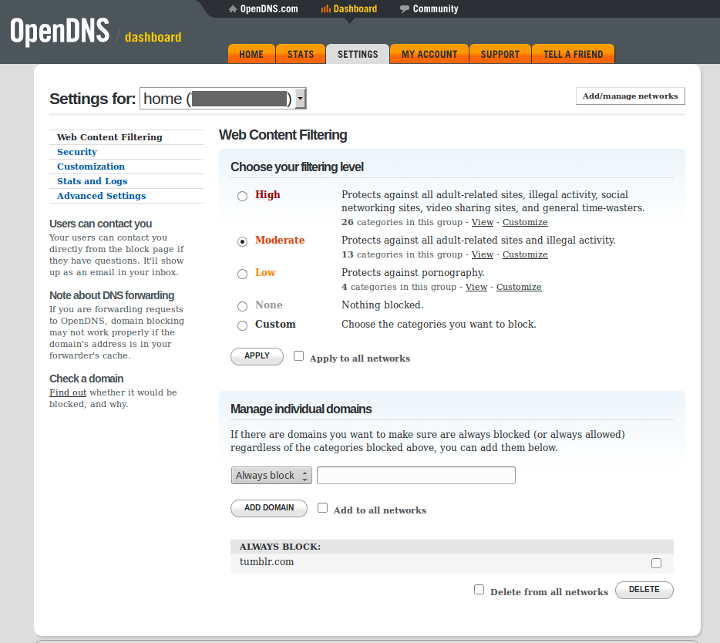
The way to set up OpenDNS Home is exactly the same as that for FamilyShield, although you’ll be using a different pair of IP addresses for DNS. However, there’s one catch. If the IP address assigned to your router by the ISP is dynamic (which is most likely true), then you have to inform OpenDNS whenever the IP address changes. Otherwise, your customized settings will be lost when your ISP assigns you a new IP address. There are two steps to keep OpenDNS informed:
- Tell OpenDNS that you have a dynamic IP address: http://www.opendns.com/support/dynamic_ip/
- Run an OpenDNS Dynamic IP updater client: https://support.opendns.com/entries/23282614
So, there is some software to install after all. Unless, your router has Dynamic DNS support that works with OpenDNS. Some routers do, but a lot of them don’t.
With pcWRT, we make it really easy to set up OpenDNS. But I’ll post the instructions in the forums.
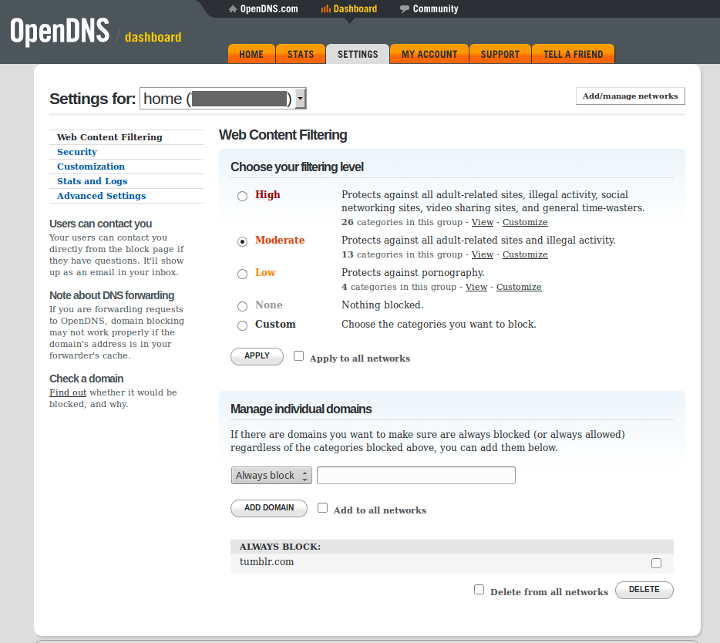








You might be interested in reading this article, which reviews other public DNS servers along with OpenDNS: Best Free Public DNS Servers
Here’s how to set up OpenDNS on the pcWRT router: https://www.pcwrt.com/forums/topic/how-to-set-up-opendns/