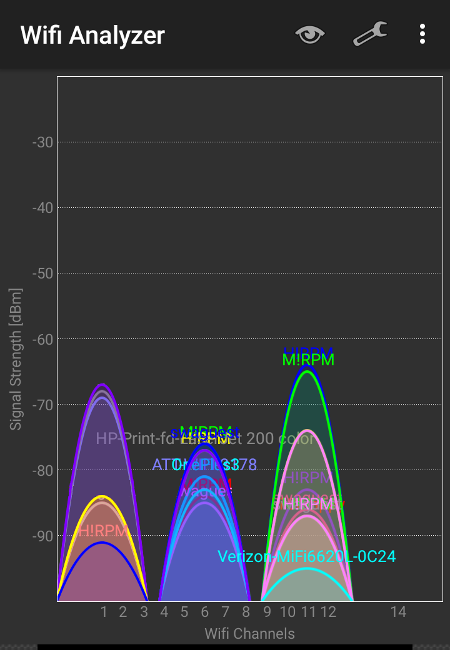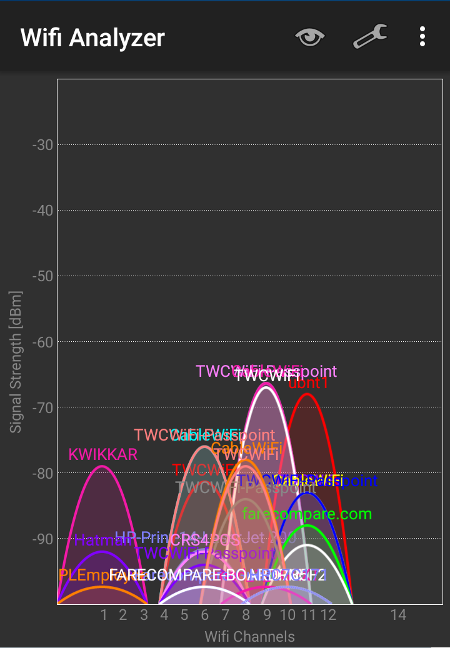-
How to avoid bad WiFi connection by changing the channel on your router
When WiFi connections become slow, the first thing many people do is to buy a better, more powerful router. But many times the problem can be avoided by simply changing the WiFi router to another channel.
There are two factors affecting WiFi performance, distance and radio frequency interference (RF interference). In contrast to people’s intuitive beliefs, RF interference can have a profound impact on WiFi performance. This is especially true for the 2.4GHz band.
How bad can RF interference get? In the worst cases, RF interference can completely block you from establishing a WiFi connection, even when the signal is strong! Selecting the right WiFi channel helps you reduce RF interference and therefore, improve WiFi performance.
There are three types of RF interference: co-channel interference, cross channel interference, and non-wifi interference. Co-channel interference happens when two devices nearby are using the same WiFi channel. An example would be two routers in the living room, both of them using channel 6. Cross channel interference happens when two devices are using different channels, but there’s overlap between the two channels. For example, your router uses channel 3, while your neighbor’s router uses channel 4. Non-wifi interference comes from other RF emitting equipments that are not conforming to the WiFi standard. For example, your cordless phone or microwave.
Your WiFi connection performs best when there’s no RF interference. But when RF interference is unavoidable, remember that co-channel interference is usually more tolerable than cross-channel interference.
In an environment where all WiFi routers are configured by the IT department, it’s very likely that they’ll use only channels 1, 6, and 11 to avoid cross-channel interference. As shown in the picture below.
In your neighborhood, the picture won’t be so neat. It’ll probably look something like this:
Many routers provide “Auto” as a choice for the WiFi channel, so that the router can pick the best channel to use. But in reality it doesn’t work that well. So you’ll need to know what channels your neighbors are using so that you can pick the best channel to minimize RF interference. Fortunately, there are free tools that’ll help you to do just that.
If you have an Android phone, you can download the Wifi Analyzer (farproc) app, which was used to create the pictures in this post. On Windows, there’s NirSoft WifiInfoView.
If you are running on a channel without apparent RF interference but the WiFi performance is still worse than your normal expectations, may be there’s non-wifi interference. The tools listed above will not help you to “see” this kind of interference. You need some special RF equipment to detect the interference source. But you might as well simply try a different channel to see if your WiFi performance improves.
You can visit the following page for more information about how to boost your WiFi performance:
- How to Improve Your Wi-Fi Signal at Home, which includes a lot of information about where to place your router, when to use a wireless extender, a wireless access point, or a mesh network etc.