If you want different control policies for parents and children, you need to create additional profiles in the Parental Control page. This procedure demonstrates how to create an additional profile for parents, free from the parental control restrictions set for the Default profile.
- Click Settings at the top right corner, then click the Parental Control icon.
- Click New Profile at the bottom. Enter Open as profile name, then click OK.
- Uncheck Enable Parental Control
- Select System Default or Google Public DNS from the DNS Servers dropdown.
- Add devices to the Open profile by clicking the Add button, then select the devices to add.
- Click Save at the bottom of the screen to save the changes.
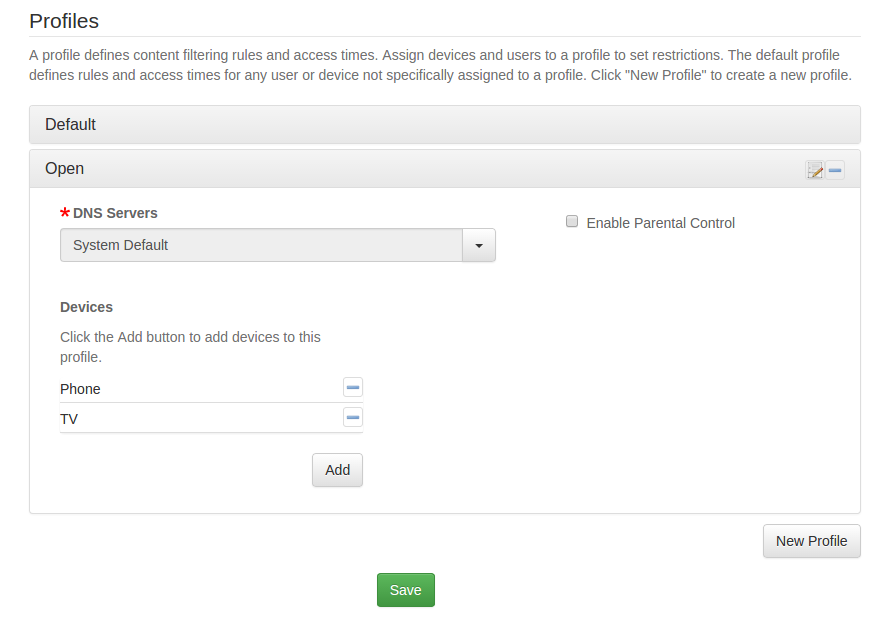
Result:
- Devices listed in the Open profile are not restricted by the controls set in the Default profile.
Once you are familiar with profiles, you may want to try adding calendars to one or more profiles for additional control.