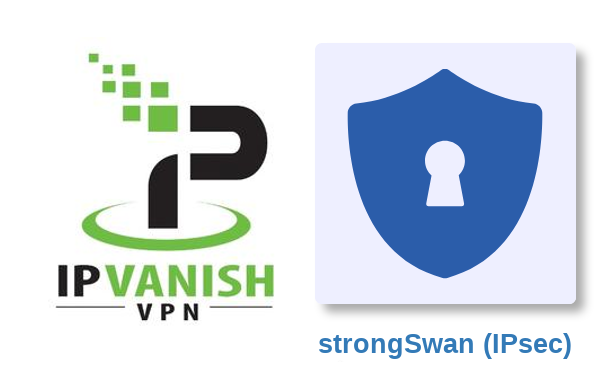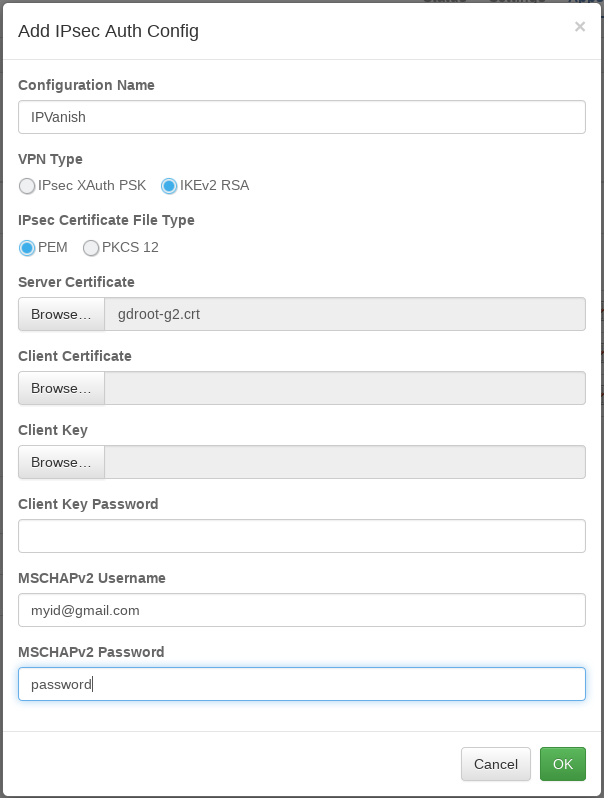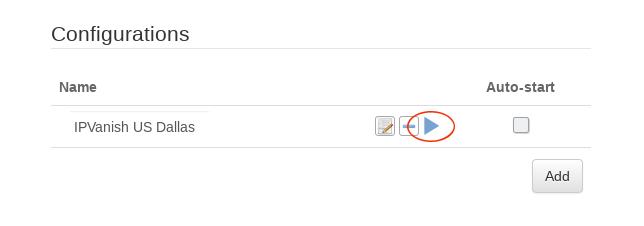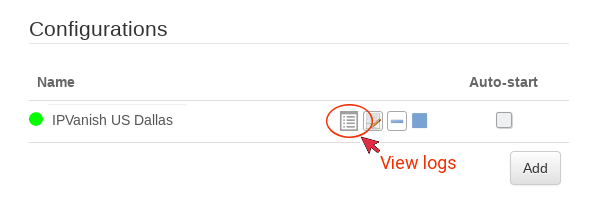-
How to setup IPVanish IKEv2 on the pcWRT router
Download root CA certificate for IPVanish IKEv2 connections
Update: This step is no longer needed as of v2.5. Skip to the next step.
IPVanish IKEv2 server certificates are signed by GoDaddy. So you need to download the CA certificate from their web site. Here’s the URL: https://ssl-ccp.godaddy.com/repository. You need to download the gdroot-g2.crt file.

Add an IPVanish IKEv2 connection
- Log on the pcWRT console, open the strongSwan (IPsec) page under Apps.
- Under the Client tab, check the network you want to enable IPVanish for, then click the Add button under “Auth Configs” to add a new authentication configuration for the VPN.
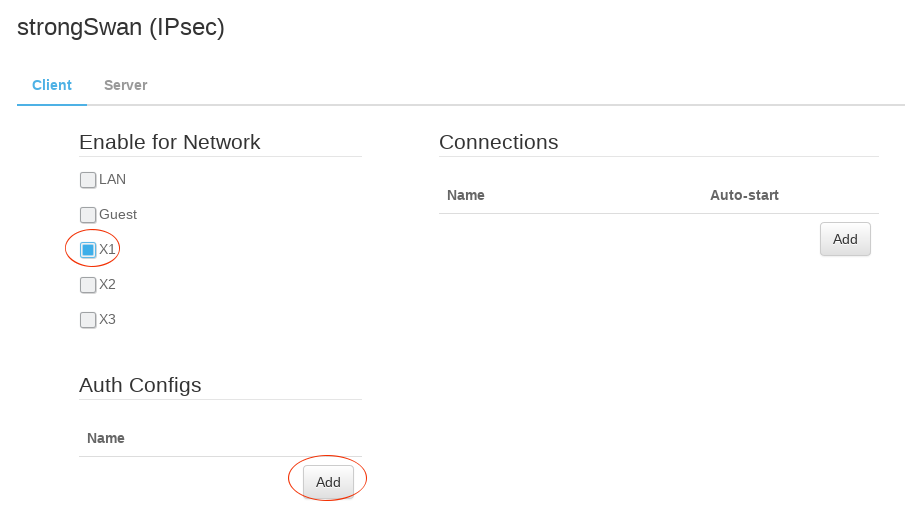
- In the “Add IPsec Auth Config” dialog:
- Enter a name for the Auth Config
- In the Server Certificate field, select the GoDaddy CA certificate file downloaded above
- Enter your IPVanish username and password in the MSCHAPv2 username & password fields.
- Click OK to dismiss the dialog.
- Click the Add button under Connections. Then, enter a name for the IKEv2 connection, enter the server host name to connect to, select the Auth Config created in the previous step. Click OK.
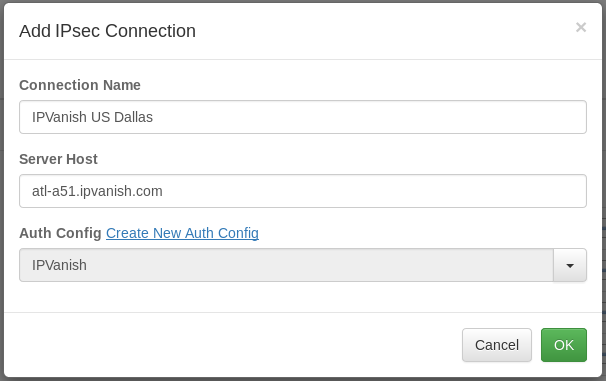
- Click the Save button to save changes.
Start an IPVanish IKEv2 connection