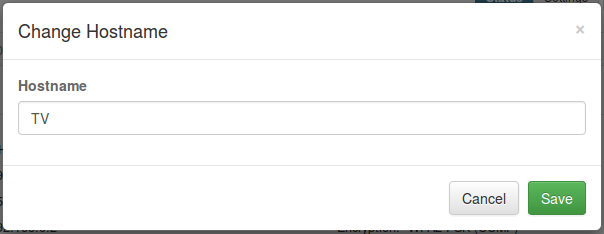In order to identify a device for parental control, you need to assign a hostname and static DHCP lease. This can be done in two ways.
Method 1: from the “Network Settings” screen
- Click the “Network” icon to bring up the “Network Settings” screen.
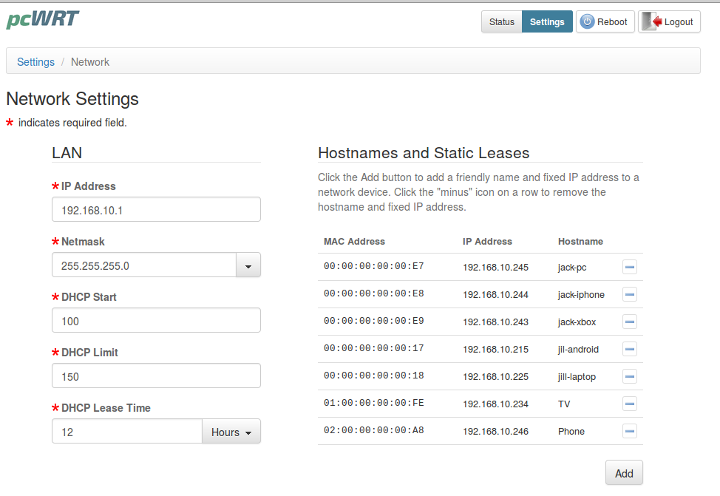
- Click the “Add” button in the “Hostnames and Static Leases” section.
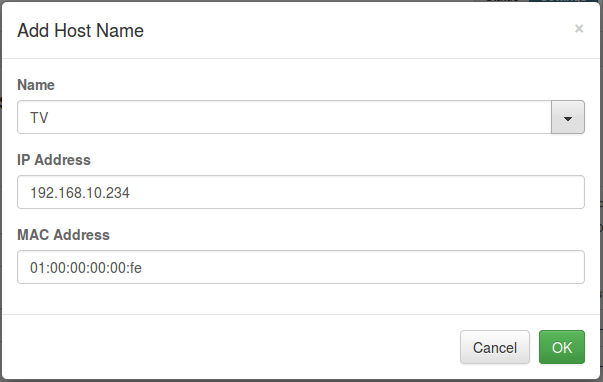
- Select a device from the “Name” dropdown, or enter all fields manually. Then click “OK”.
- If you want to delete a hostname and static lease, click the “negative” icon for the corresponding row.
- Click “Save” at the bottom of the “Network Settings” screen to save the changes.
Method 2: from the Status screen
- Click the “Status” icon on the top right corner of the screen after login.
- All devices currently connected to the router are displayed in the “Connected Devices” section. The hostname will be displayed in blue if it has static IP address. Otherwise, the color is gray (for example, “TV” in the screenshot below).
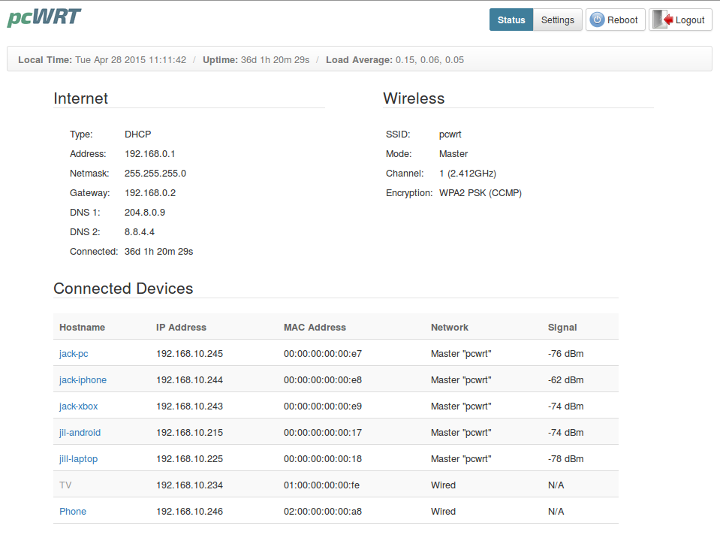
- Click on the hostname to change it. Enter the new name then click “Save” (or just click “Save” to assign a static IP only).