User Profile: support
Forum Replies Created
-
AuthorPosts
-
support
KeymasterThere’s a conflict between Covenant Eyes and the pcWRT router with Google SafeSearch.
You can try add this line to the Hosts box in the System Settings page, just under the “localhost” line:
216.239.32.20 forcesafesearch.google.comsupport
KeymasterDo you have another parental control product running on the laptop?
Also, with parental control enabled, can you run these two commands from a command window and share the output?
1. nslookup www.google.com
2. ping www.google.comsupport
KeymasterWhat is the error? Did you get the “Site Blocked” page or the “Connection not private”/”Attacker might be trying to steal your information” error?
May 31, 2016 at 4:24 am in reply to: When parental control is disabled, safe search in google and youtube remain #705support
KeymasterTom, thanks for bringing up this issue. It is indeed a problem when you turn off parental control as a whole (not so if you simply turn off for a particular profile). This is fixed in v1.21, available now. Click the Check for Updates button in the System Settings page to update.
You need to name your devices first before they can be added to a profile. Click on the Status button to bring up the Status page that displays a list of connected devices. Named devices will display in blue, while unnamed devices will display in gray. Click on the host name to give the device a name. After that you can add the device to a profile. Other users asked similar questions, so we added some additional messages (in v1.21) to the “no devices to add” dialog to make it more informative.
support
Keymaster@top2mujets This function is added in the latest version v1.21. To update your firmware, go to the System Settings page and click the Check for Updates button.
May 27, 2016 at 2:52 pm in reply to: When parental control is disabled, safe search in google and youtube remain #700support
KeymasterDid you try closing the browser and restart it? If that doesn’t work, you may want to flush the DNS cache.
support
KeymasterUpdate: this issue was caused by stale DNS cache records on the client machine. Sometimes closing the browser and reopening will correct the problem. If that doesn’t work, you might want to flush the DNS cache. Rebooting the client device will also work.
support
KeymasterTry these steps:
1. Connect pcWRT WAN port to modem, disable WiFi in the Wireless Settings page.
2. Connect the Linksys 1900AC WAN port to a pcWRT LAN port.Follow the steps below to set up the Linksys AC1900 as an access point. In the paragraph below, new router refers to Linksys, old router refers to pcWRT.
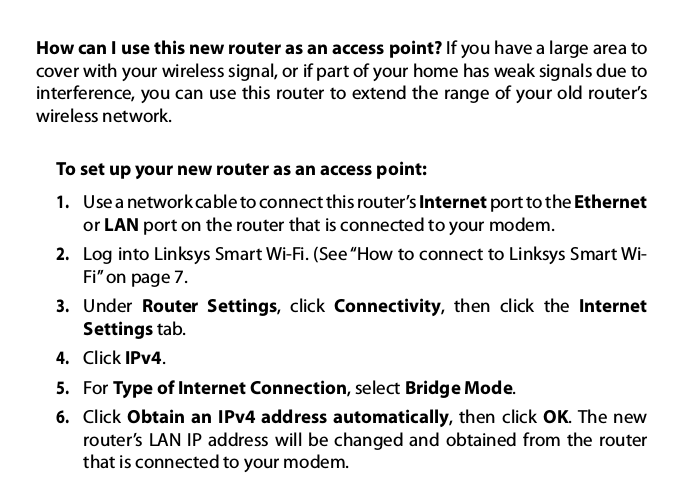
To test the connection, connect a PC to a LAN port on the Linksys 1900AC. Can you browse the net? If not, check the IP address of the PC: click Start button, Run, type cmd, then click OK. In the command prompt window, type ipconfig then press Enter. Check the IPv4 address. It should be in the 192.168.10.x range.
If you can successfully connect to the Internet, repeat the same test via WiFi connection to the Linksys AC1900.
May 21, 2016 at 7:26 pm in reply to: Lost wireless settings after firmware update to 1.20.4 TORONTO-N #672support
KeymasterSorry to hear that. You have two options:
1. Reset the router
2. Send a settings backup file to [email protected] and we’ll fix it for you.For option #1, you’ll need to reconfigure from initial settings. Option #2 may take a few hours turnaround.
Here’s how to reset the router:
1. Power on the router, wait till it’s fully turned on.
2. Use a pin or pen tip, press and hold the reset button for 10 seconds, then release.
3. Wait for the router to reboot. All lights will flash together once before rebooting. If you don’t see that, repeat steps 1 and 2.
4. Router will be restored to initial state.support
KeymasterGive us a few days and we’ll have that added. Thanks!
support
KeymasterCurrently this functionality is not available. The “Turn off WiFi” function only shuts down the WiFi.
Are you talking about pausing and resuming the Internet with a single button click?
support
Keymaster“Block literal IP addresses” is checked, right? So when you request a web site with IP address, such as 192.168.1.10, it is blocked.
You can add an entry in the pcWRT hosts file. Go to System Settings, add two entries like this:
192.168.1.10 printer 192.168.1.6 sambaWait for a minute or two for the entries to take effect. You should be able to ping ‘printer’ and ‘samba’. Then you’ll be able to bring up the printer page, with either http://192.168.1.10 or http://printer. Maybe the samba share too, by \\192.168.1.6. But I’m not sure that you’ll be able to access the samba share by \\samba, because in theory that needs a WINS server.
support
KeymasterYou can run the same tests: disable parental control and see if you can access the share. If yes, does turning on parental control block your access? If no, can you check that the TCP ports 139 and 445 are open? E.g., ‘telnet 192.168.1.6 445’ can open connection successfully?
support
KeymasterThe router blocks efforts to circumvent DNS check. Cached DNS looks the same as someone using a hosts file to bypass DNS.
support
KeymasterThen there’s no need to add Google or pcwrt.com to the white list. In “Black List” filter mode, you only need to enter domains to the Allowed URLs list when it is blocked by OpenDNS.
Can you try to flush the DNS cache on your PC or MAC? If you don’t know how to do this right off the top of your head, rebooting the PC does the same trick.
-
AuthorPosts