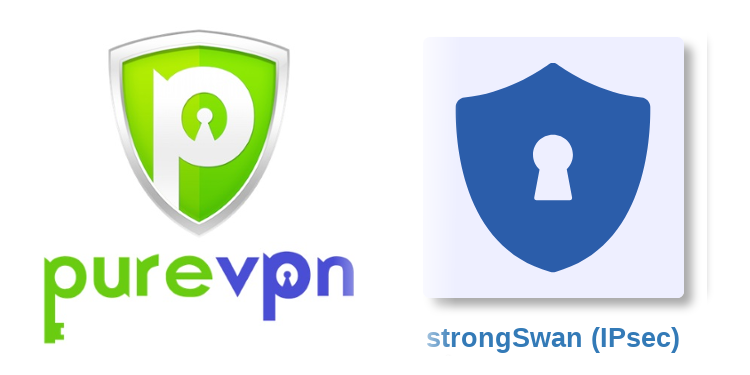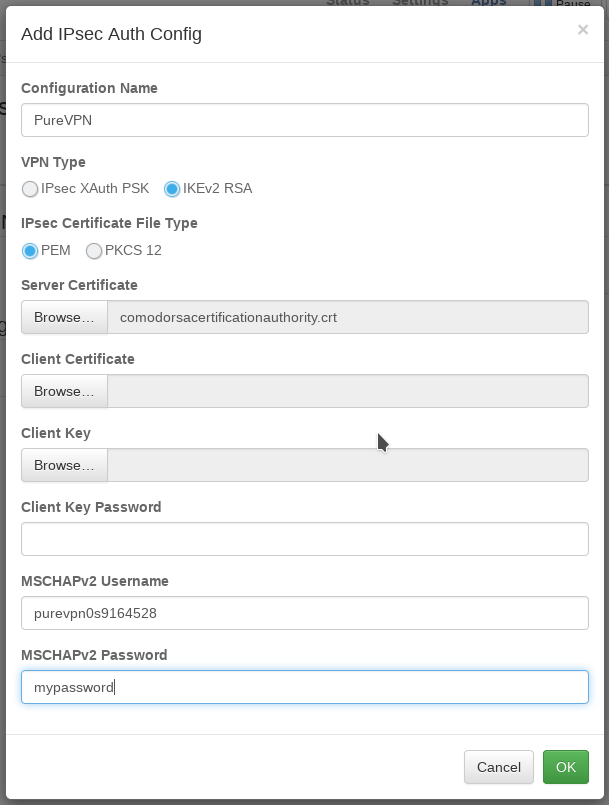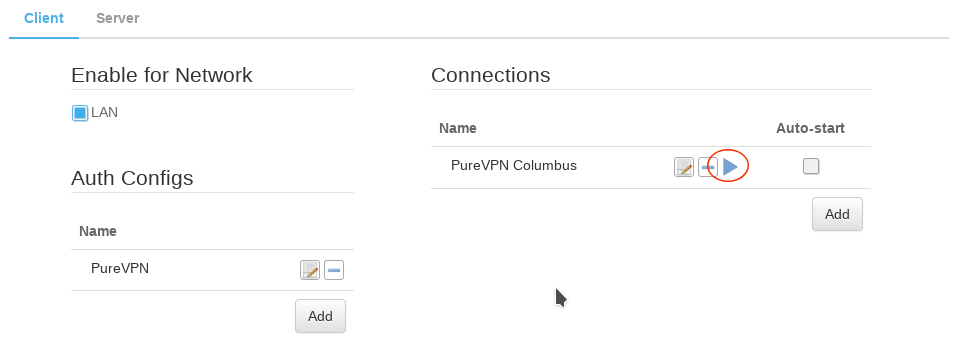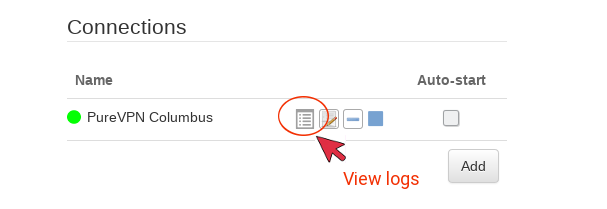-
How to setup PureVPN on the pcWRT router (IKEv2)
Download root CA certificate for PureVPN IKEv2 connections
PureVPN server certificates are signed by USERTrust RSA Certification Authority, so you need to download the root CA certificate from there first.
Follow the link above to download the CA certificate file, or click this link to download it directly. Save the file to your computer when prompted.
Add a PureVPN IKEv2 connection
- Log on the pcWRT console, open the “strongSwan (IPsec)” page under Apps.
- Under the Client tab, check the network you want to enable PureVPN for, then click the Add button under “Auth Configs” to add a new authentication configuration for PureVPN.
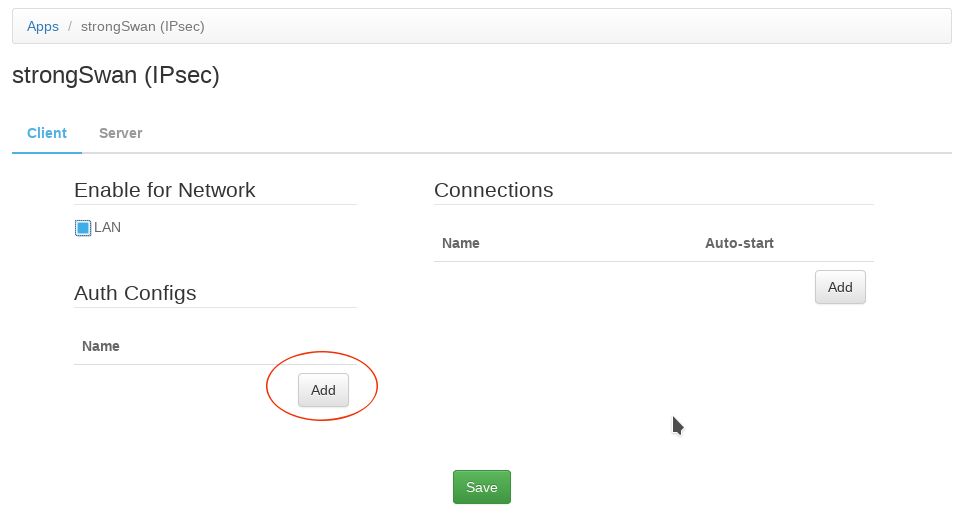
- In the “Add IPsec Auth Config” dialog:
- Enter a name for the Auth Config
- In the Server Certificate field, select the USERTrust CA certificate file to upload
- Enter your PureVPN username and password in the MSCHAPv2 username & password fields.
- Click the “Add” button under Connections. Then, enter a name for the IKEv2 connection, enter the server host name to connect to, select the Auth Config created in the previous step. Click OK.
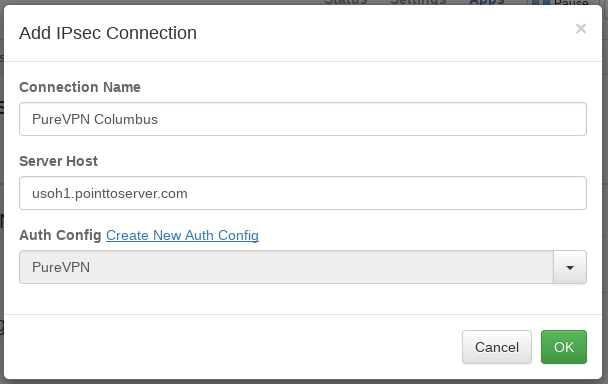
The list of PureVPN IKEv2 servers are available here: https://support.purevpn.com/vpn-servers. Look under the PPTP, L2TP, SSTP, IKEv2 column.
- Click the Save button to save changes.
Start a PureVPN IKEv2 connection