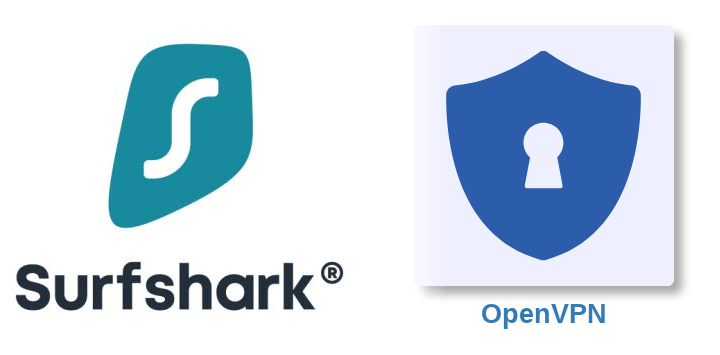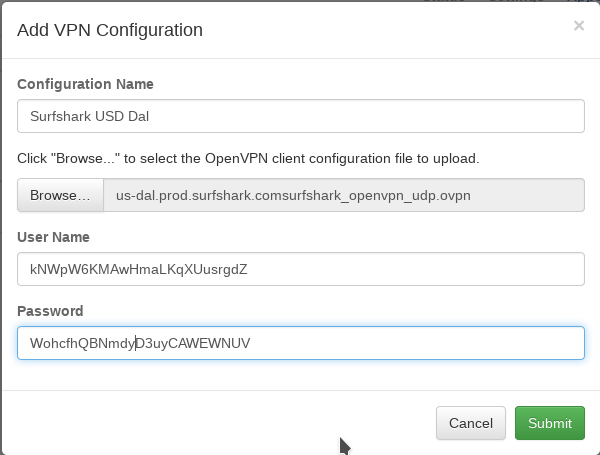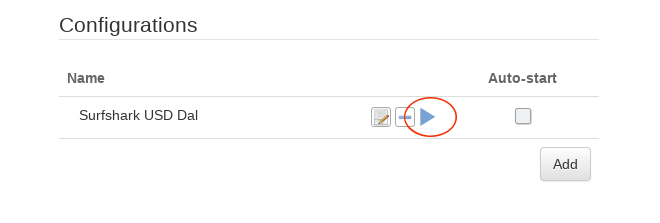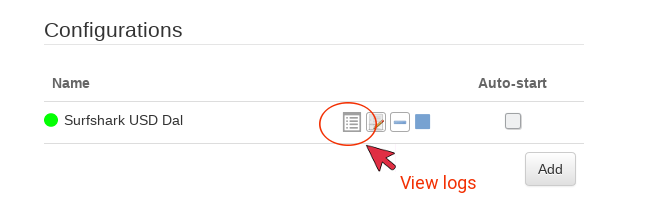-
How to setup Surfshark on the pcWRT router (OpenVPN)
Download Surfshark OpenVPN configuration files
Download Surfshark OpenVPN configuration files from here: https://api.surfshark.com/v1/server/configurations. If you are logged in your Surfshark account, you may also follow the router configuration instructions to find a recommended
.ovpnfile to download.Add a Surfshark connection
- Log on the pcWRT console, open the “OpenVPN” page under Apps.
- Under the Client tab, check the network you want to enable Surfshark VPN for, then click the Add button to add a new Surfshark connection.
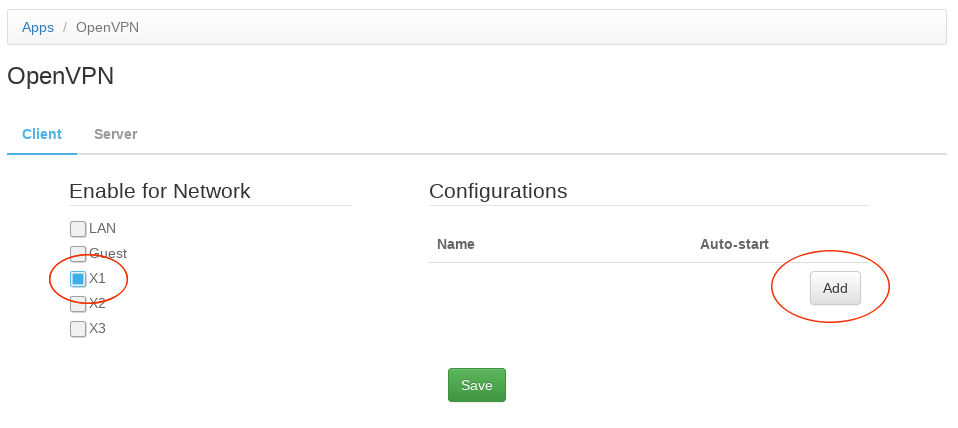
- In the “Add VPN Configuration” dialog:
- Enter a name for the connection
- Select the .ovpn file for the server you want to connect to
- Enter your Surfshark VPN connection username and password (not your surfshark.com username & password).
- Click “Submit”
- Click the “Save” button to save changes.
Start a Surfshark connection