-
How to set up a second pcWRT router as an Access Point with VLAN support

The pcWRT routers allows you to create multiple WiFi SSIDs and assign each to a different VLAN, which improves your network security by segregating different devices to different VLANs. By following the steps shown here, you can set up a secondary pcWRT router as a WiFi Access Point (AP) to extend the WiFi range, with full support for VLAN configurations.
Physical Connection Requirement
To accomplish this setup, you need an Ethernet connection between the main router and the secondary router.
Step 1: Create the WiFi SSIDs on the secondary router
It’s best practice to create the WiFi SSIDs on the secondary router before you switch it to Access Point (AP) mode. You can change the WiFi configurations on the router after you switch it over to AP mode but it’s easier to do it beforehand.
Power up the router and navigate to the Wireless Settings page. Enter the same SSIDs and WiFi passwords as your main router. You may (maybe even prefer to) choose different WiFi channels than the main router.
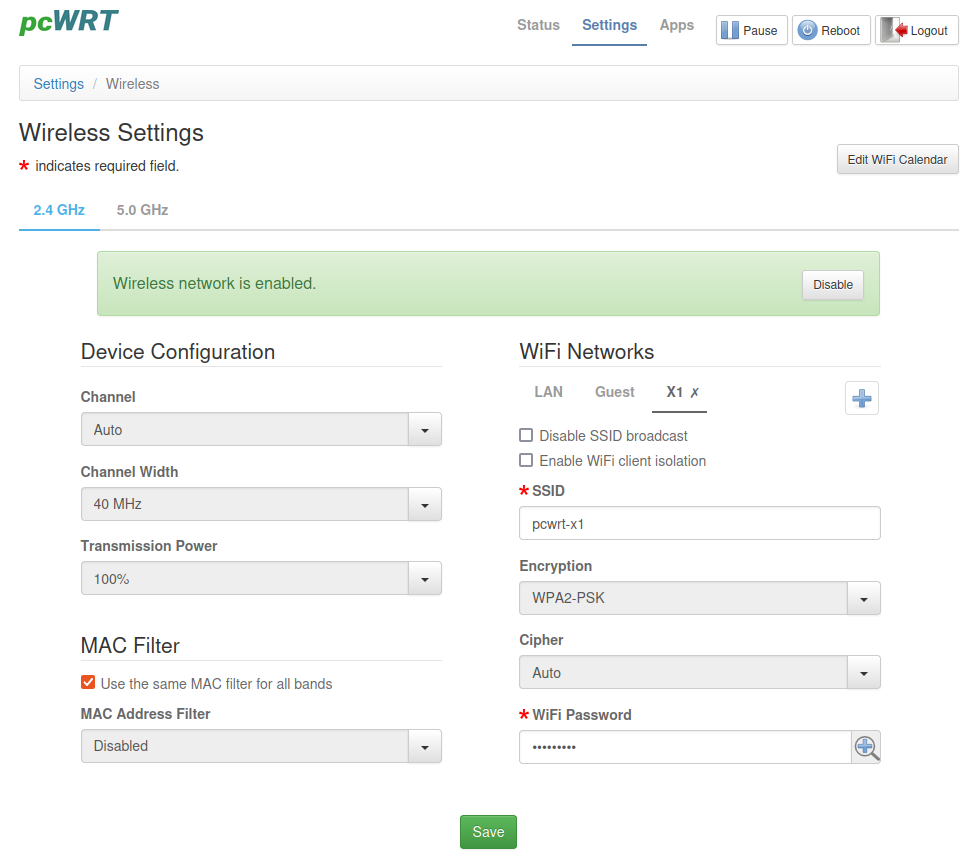
Step 2: Change the router Operation Mode, tag the LAN port that connects to the main router
Leave the tagged port on LAN. You can omit the tagging if you’re not using the VLAN feature.
Power down the router after the changes are saved.
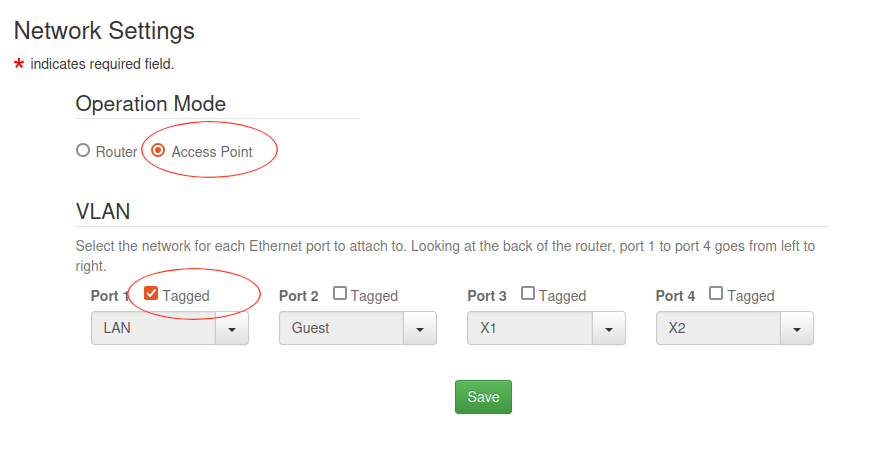
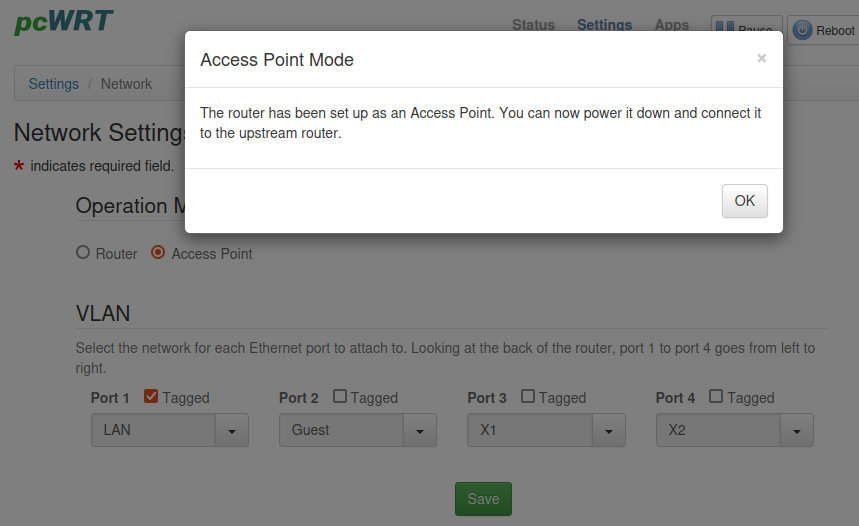
Step 3: On the main router, tag the LAN port that connects to the secondary router
You can skip this step if you don’t use the VLAN feature.
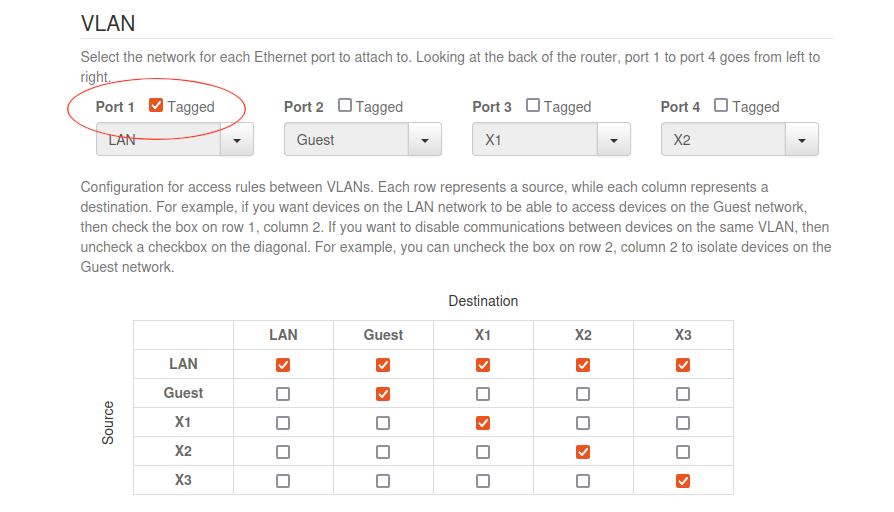
Step 4: Make the physical connection and power up the secondary router
Connect the (tagged) LAN ports between the main router and the secondary router, then power up the secondary router. Setup is complete!
Finally: How to manage the secondary router in AP mode
Once the secondary router is connected and running as an AP, it gets a LAN IP address from the main router. You can log in the main router to find the IP address of the AP router and use that IP address to manage it. In case of doubt, compare the MAC address printed on the AP router to the MAC addresses listed in the Connected Devices section of the main router.







