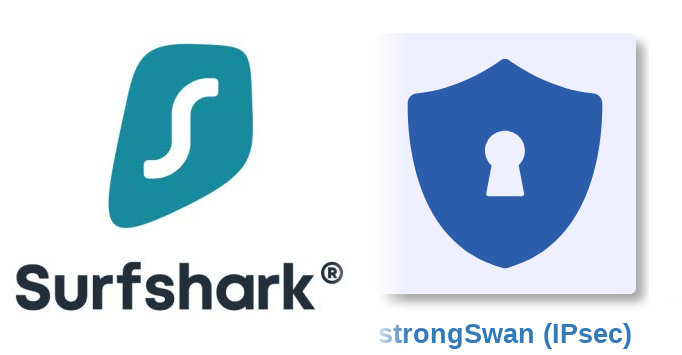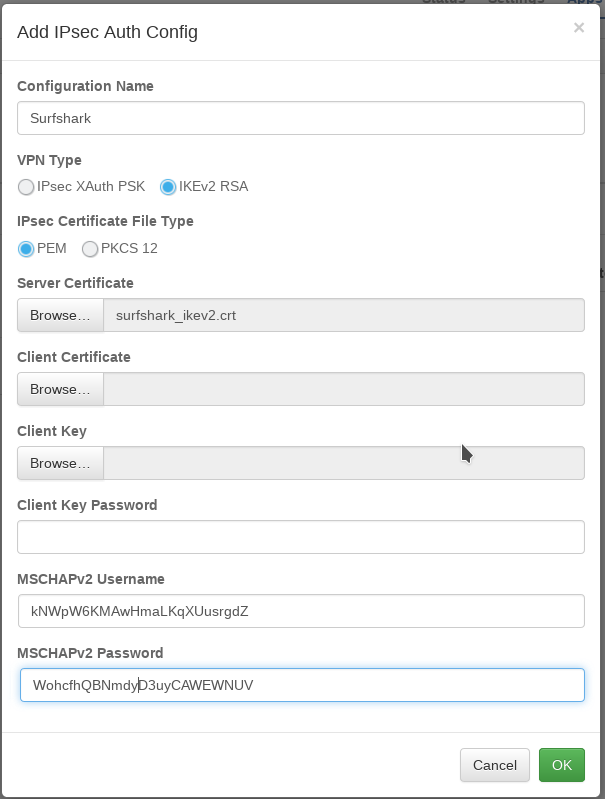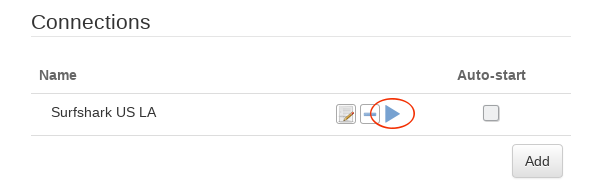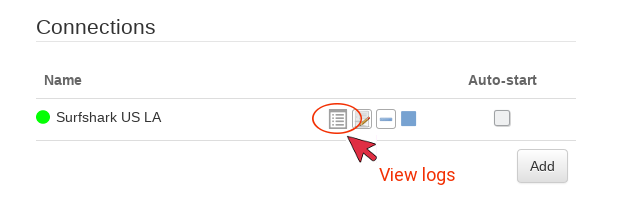-
How to setup Surfshark VPN on the pcWRT router (IKEv2)
Download root CA certificate for Surfshark IKEv2 connections
Log in your Surfshark account. Follow instructions for router setup to find the download link for the Surfshark IKEv2 certificate.
Update 11/10/2021: It is no longer necessary to download the Surfshark IKEv2 certificate (skip to the next section).
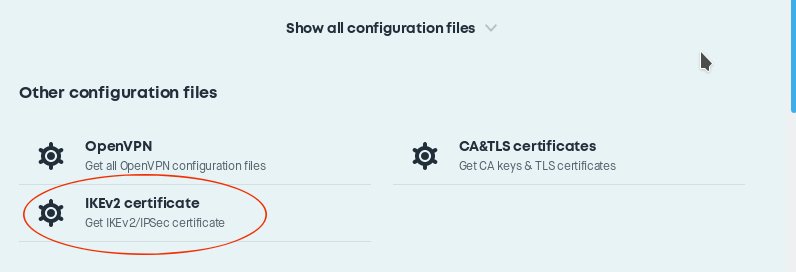
Add a Surfshark VPN IKEv2 connection
- Log on the pcWRT console, open the “strongSwan (IPsec)” page under Apps.
- Under the Client tab, check the network you want to enable Surfshark VPN for, then click the Add button under “Auth Configs” to add a new authentication configuration for Surfshark.
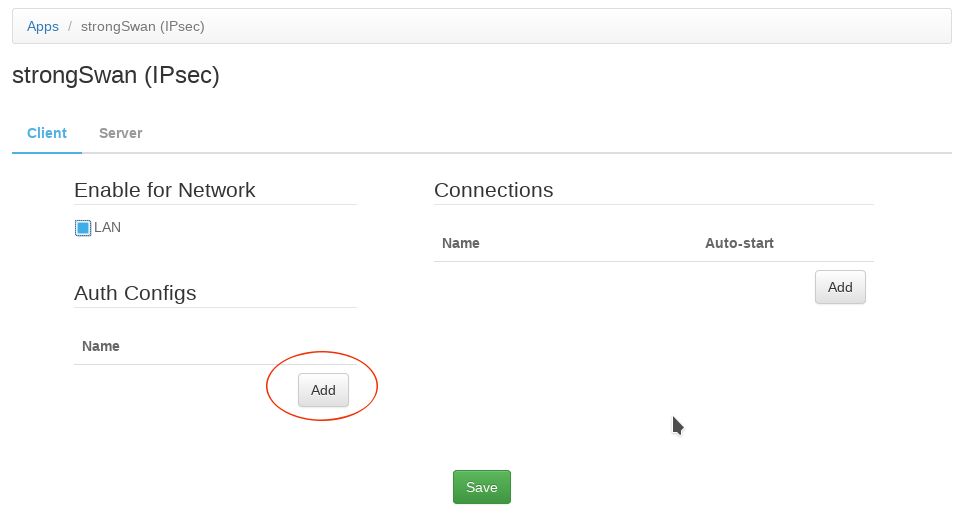
- In the “Add IPsec Auth Config” dialog:
- Enter a name for the Auth Config
- In the Server Certificate field, select the Surfshark IKEv2 certificate file downloaded above (Update 11/10/2021: It is no longer necessary to upload the Surfshark IKEv2 certificate. You can leave this field empty).
- Enter your Surfshark VPN connection username and password (not your surfshark.com username & password) in the MSCHAPv2 username & password fields.
- Click the “Add” button under Connections. Then, enter a name for the IKEv2 connection, enter the server host name to connect to, select the Auth Config created in the previous step. Click OK.
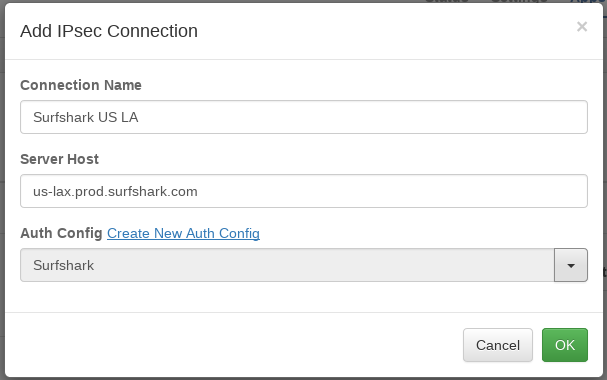
- Click the Save button to save changes.
Start a Surfshark VPN IKEv2 connection