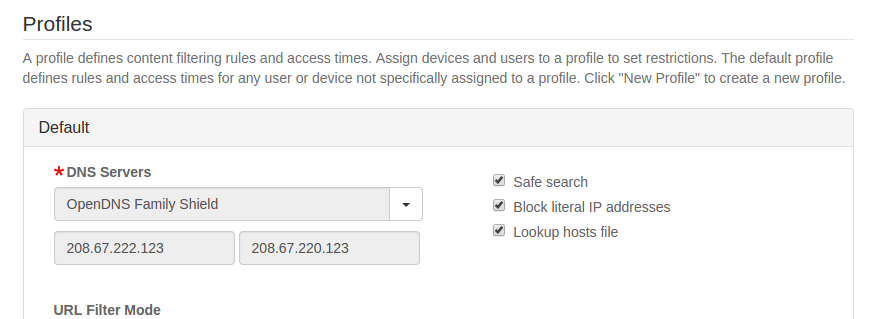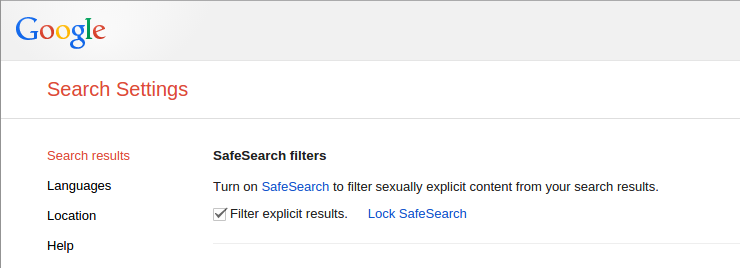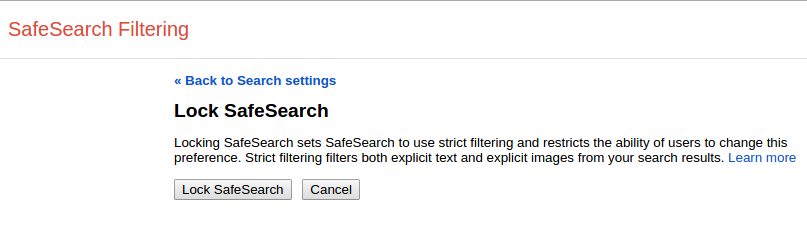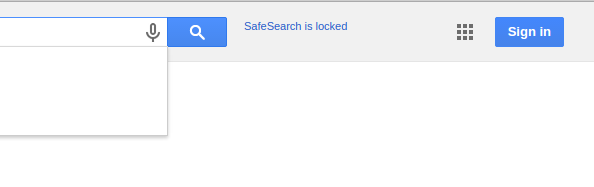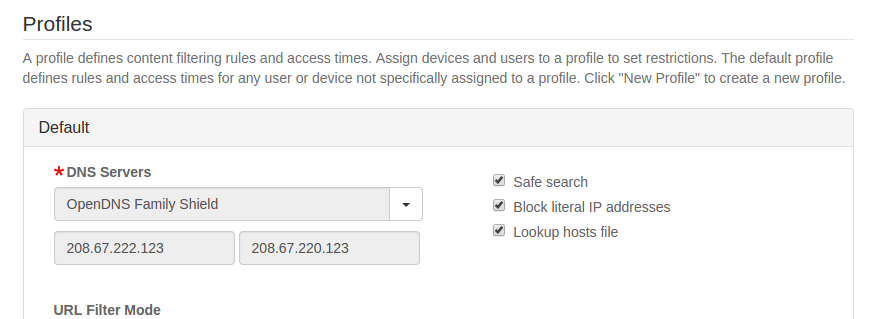-
How to block inappropriate images from Google search
Since the images are coming from the Google domain, some suggest that you block Google image search altogether. But that would be a drastic measure.
Fortunately, Google offers “Safe Search”, which effectively filters out objectionable images from their search results. Here’s how to turn it on.
- Go to Google Search Settings: http://www.google.com/preferences
- Check “Filter explicit results”.
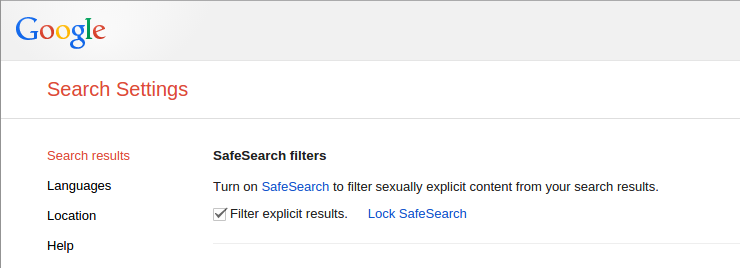
- To lock Safe Search for the browser, click the link “Lock Safe Search”.
- You’ll be prompted to login. Enter your credentials, then click the “Lock SafeSearch” button.
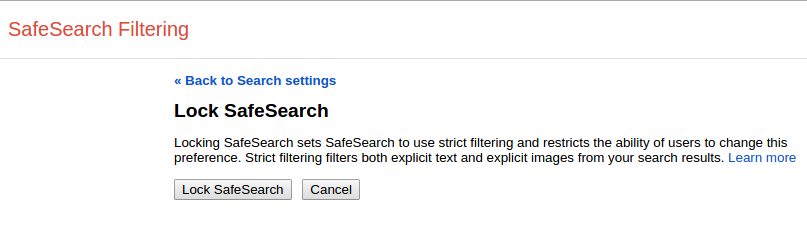
- You’ll see a confirmation page once the lock is on.
- SafeSearch is locked even after you log out. You’ll see “SafeSearch is locked” when you search with Google.
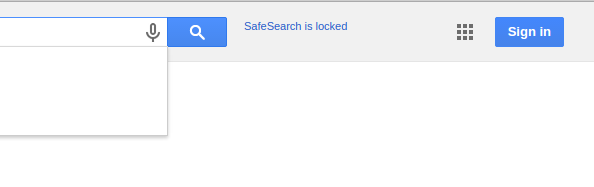
- To turn off safe search, you’ll have to login with yout credentials.
If you have multiple devices or multiple browsers on a single device, you have to do this for every browser on every device. And of course, if you have the technology know-how, you know how to turn off SafeSearch without logging in.
With pcWRT, turning on safe search is easy. Just tick one checkbox and it is turned on for all devices connected to your wifi network!