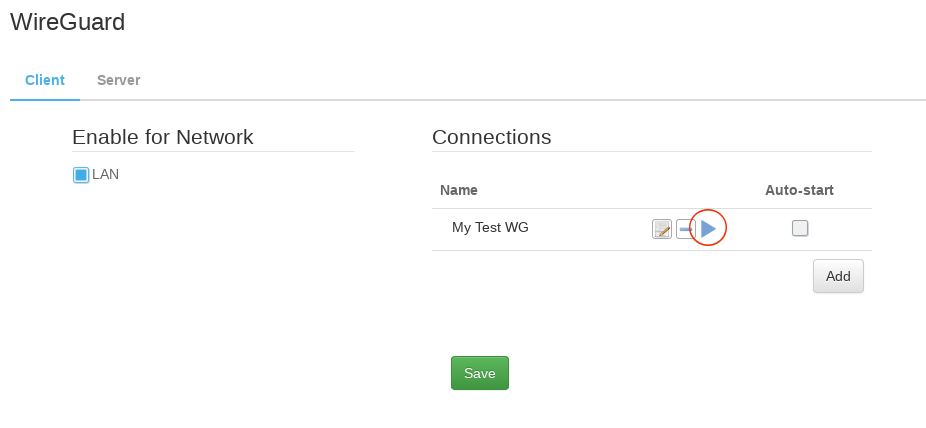-
How to set up a WireGuard VPN client connection on the pcWRT router
There are two steps to create a WireGuard®* VPN client connection on the pcWRT router:
- Determine which of your local network(s) tunnel through the VPN.
- Add a WireGuard VPN client connection.
Select the local network(s) to tunnel through the WireGuard VPN
The pcWRT router allows you to create up to 5 local networks (including up to 4 WiFi networks). You can specify which of these networks tunnel through the VPN connection. This gives you the flexibility to switch between VPN and non-VPN connection quickly. For example, you can create two WiFi networks and tunnel one of them through the VPN connection. You can switch VPN on and off simply by connecting to a different SSID.
- Login the pcWRT console. Click Apps, then click WireGuard.
- Check the network(s) you want to tunnel through the VPN under the Enable for Network section.
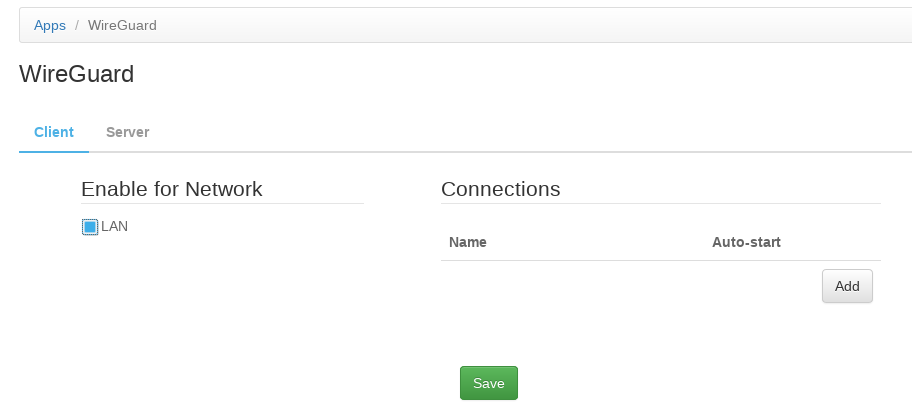
Create a new WireGuard VPN connection
- Click on the Add button in under the Connections section.
- Enter a name for the connection.
- Enter the WireGuard Server Host, Server Port, Server Public Key (you should be able to get available these parameters from your VPN provider)
- Click “Generate Client Keys” to create the client keys
- Upload the client public key to your VPN provider.
- Client IP Address & DNS Servers: get these from your VPN provider.
- Click OK to dismiss the dialog. Click the Save button to save your changes.
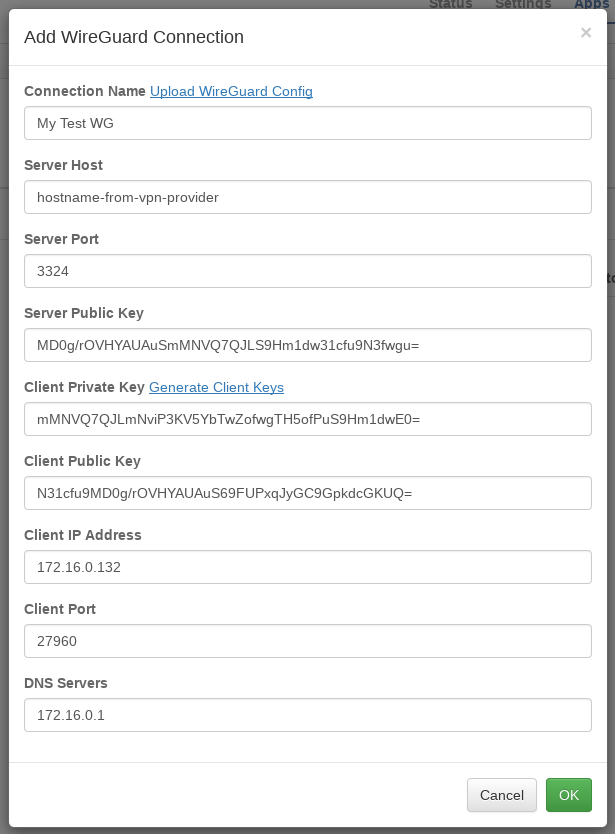
Start a WireGuard VPN connection
Click the Play button next to the connection name.
* “WireGuard” is a registered trademark of Jason A. Donenfeld.