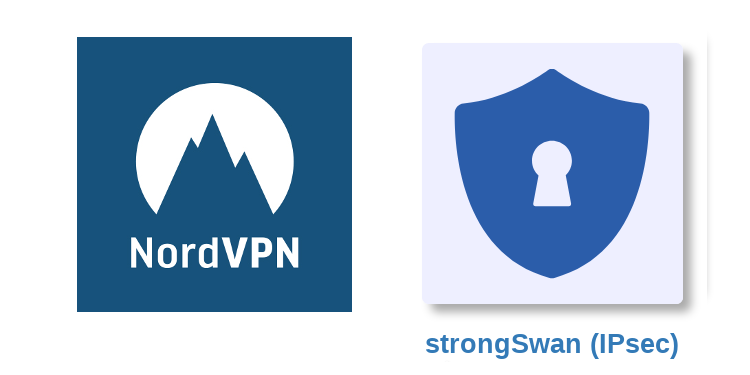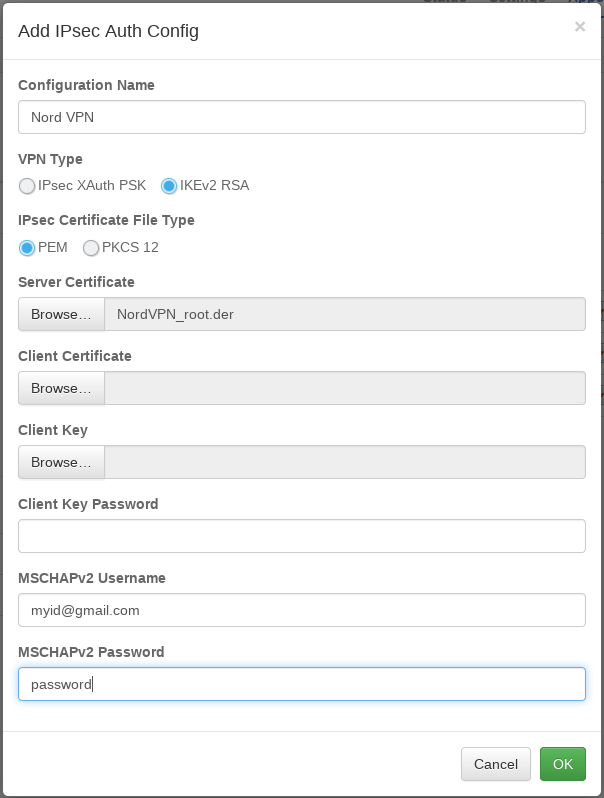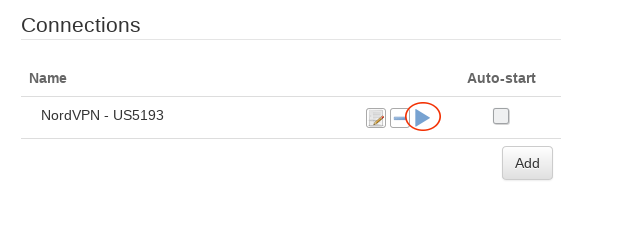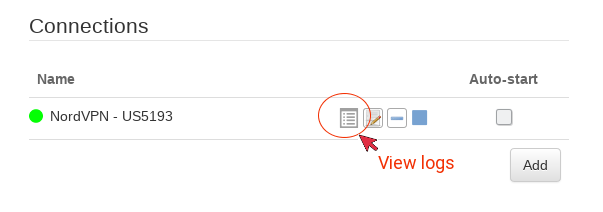-
How to setup NordVPN IKEv2 on the pcWRT router
Download root CA certificate for NordVPN IKEv2 connections
Update 12/07/2021: It is no longer necessary to download the NordVPN IKEv2 certificate (skip to the next section).
Download the NordVPN IKEv2 Certificate from here: https://downloads.nordcdn.com/certificates/root.der
Add a NordVPN IKEv2 connection
- Log on the pcWRT console, open the “strongSwan (IPsec)” page under Apps.
- Under the Client tab, check the network you want to enable NordVPN for, then click the Add button under “Auth Configs” to add a new authentication configuration for NordVPN.
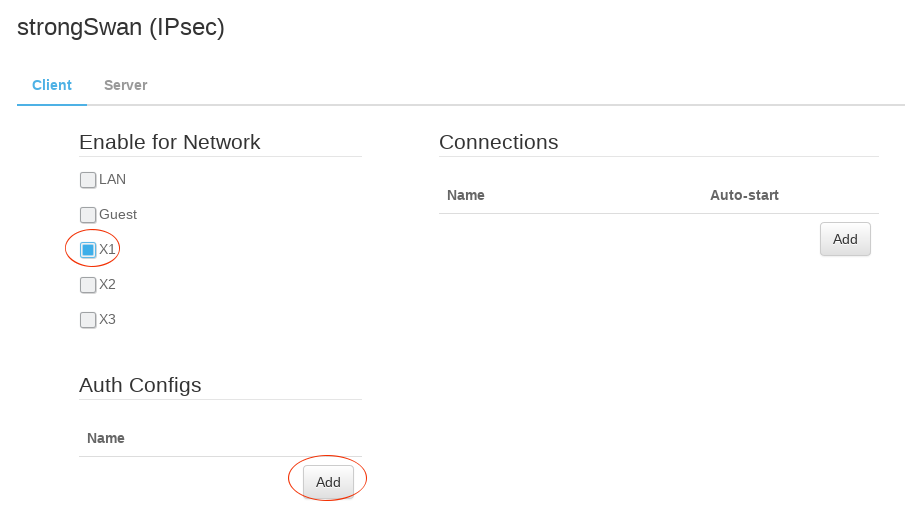
- In the “Add IPsec Auth Config” dialog:
- Enter a name for the Auth Config
- In the Server Certificate field, select the NordVPN IKEv2 certificate file downloaded above. Update 12/07/2021: it is no longer necessary to upload the IKEv2 certificate. You can leave this field empty.
- Enter your NordVPN username and password in the MSCHAPv2 username & password fields.
- Click the Add button under Connections. Then, enter a name for the IKEv2 connection, enter the server host name to connect to, select the Auth Config created in the previous step. Click OK.
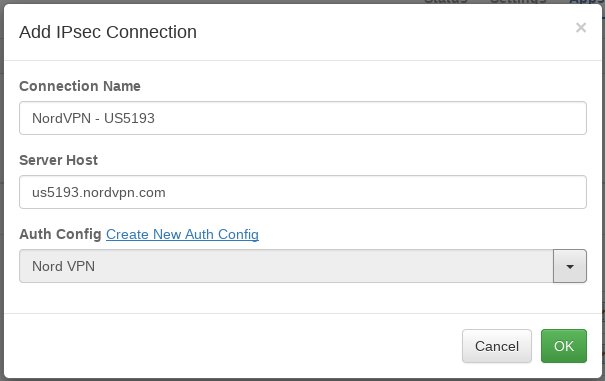
- Click the Save button to save changes.
Start a NordVPN IKEv2 connection