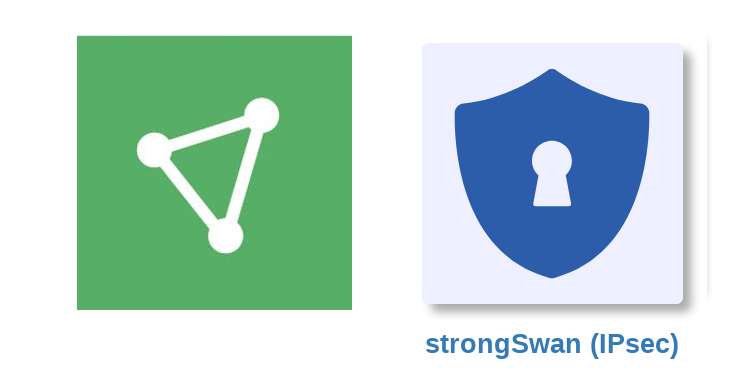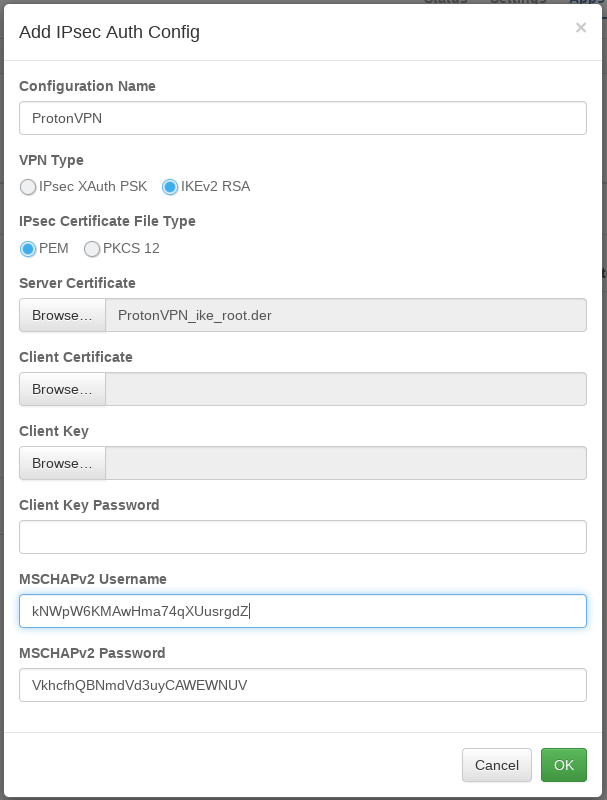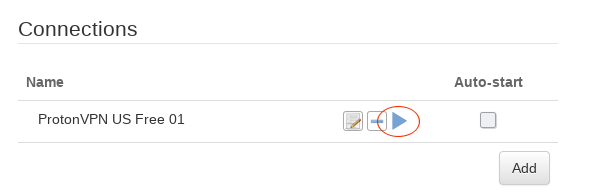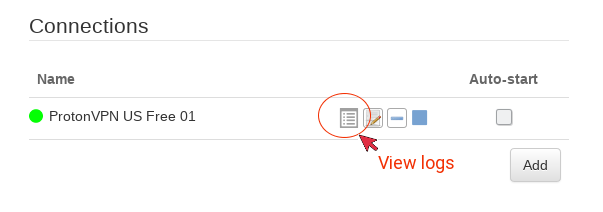-
How to setup ProtonVPN IKEv2 on the pcWRT router
Download root CA certificate for ProtonVPN IKEv2 connections
Download the ProtonVPN IKEv2 Certificate from here: http://protonvpn.com/download/ProtonVPN_ike_root.der
Add a ProtonVPN IKEv2 connection
- Log on the pcWRT console, open the “strongSwan (IPsec)” page under Apps.
- Under the Client tab, check the network you want to enable ProtonVPN for, then click the Add button under “Auth Configs” to add a new authentication configuration for ProtonVPN.
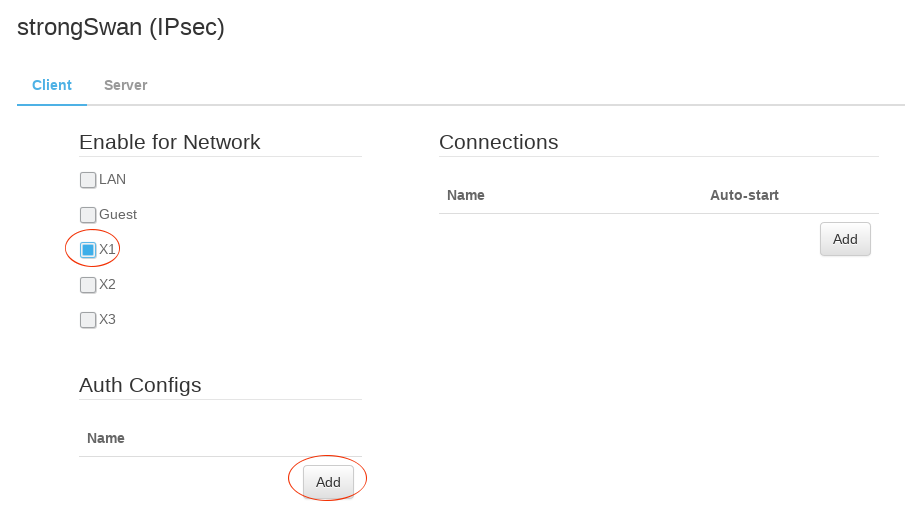
- In the “Add IPsec Auth Config” dialog:
- Enter a name for the Auth Config
- In the Server Certificate field, select the ProtonVPN IKEv2 certificate file downloaded above
- Enter your ProtonVPN connection username and password (not your protonvpn.com username & password) in the MSCHAPv2 username & password fields.
-
Click the Add button under Connections. Then, enter a name for the IKEv2 connection, enter the server host name to connect to, select the Auth Config created in the previous step. Click OK.
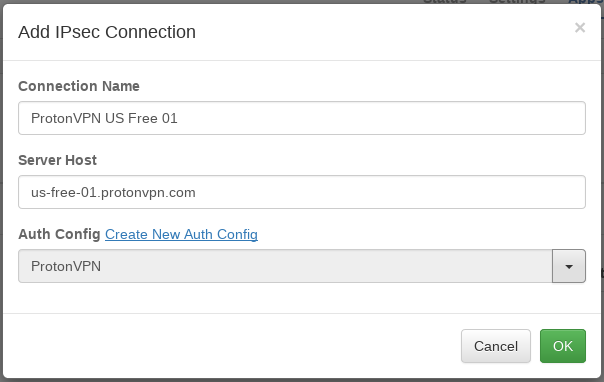
- Click the Save button to save changes.
Start a ProtonVPN IKEv2 connection