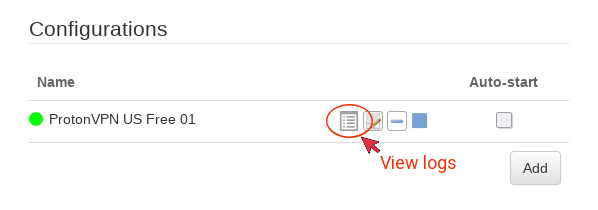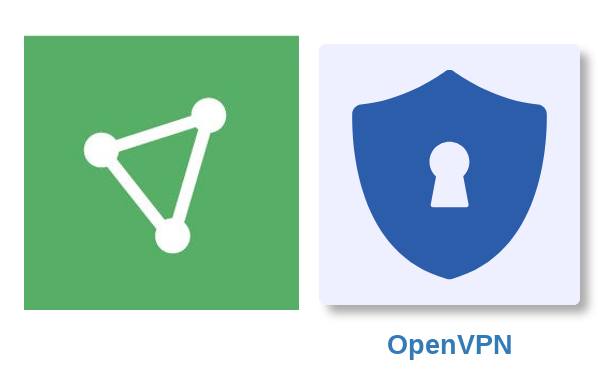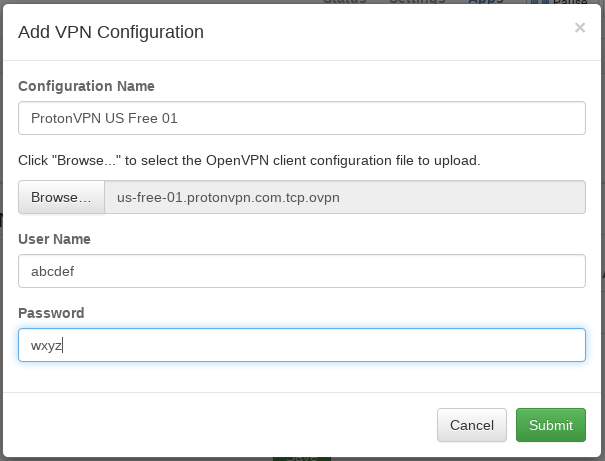-
How to setup ProtonVPN OpenVPN on the pcWRT router
Download ProtonVPN OpenVPN configuration files
Log in to protonvpn.com, click Downloads, select Router and protocol, then download the
.ovpnconfiguration file.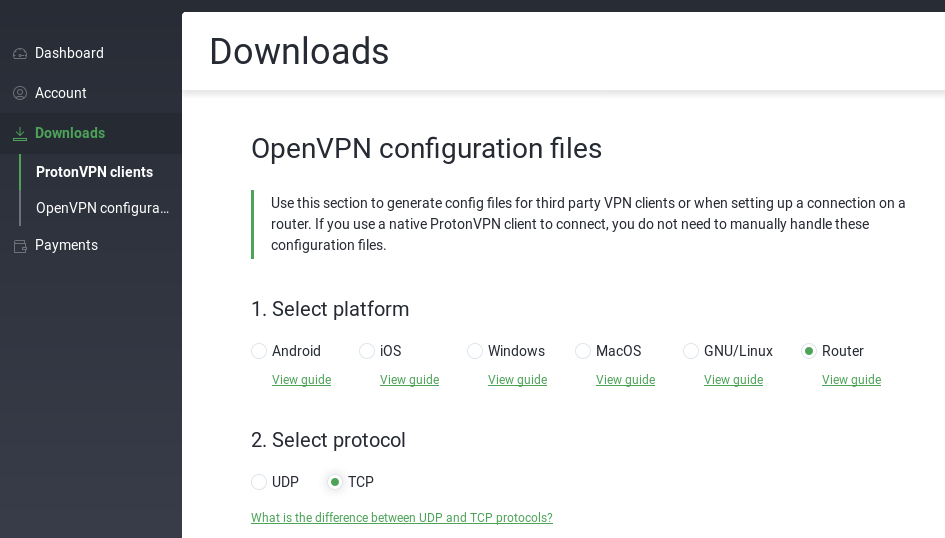
Add a ProtonVPN OpenVPN connection
- Log on the pcWRT console, open the OpenVPN page under Apps.
- Under the Client tab, check the network you want to enable ProtonVPN VPN for, then click the Add button to add a new ProtonVPN OpenVPN connection.
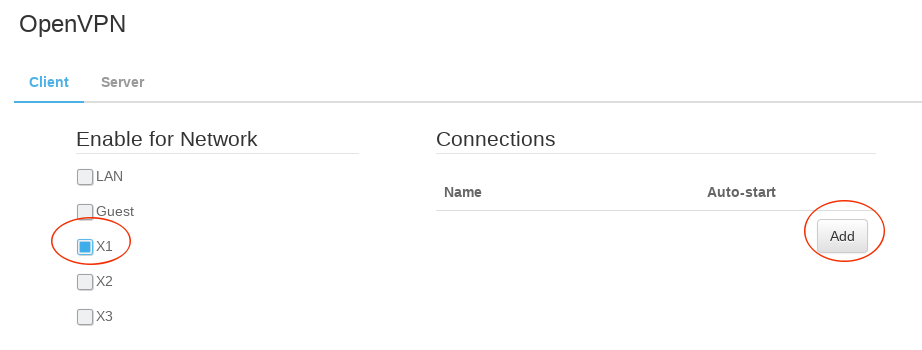
- In the “Add VPN Configuration” dialog:
- Enter a name for the connection
- Select the .ovpn file you downloaded above
- Enter your VPN username and password (not your protonvpn.com username and password).
- Click “Submit”
- Click the Save button to save changes.
Start a ProtonVPN OpenVPN connection
- Click on the blue “Play” button to start the ProtonVPN OpenVPN connection.
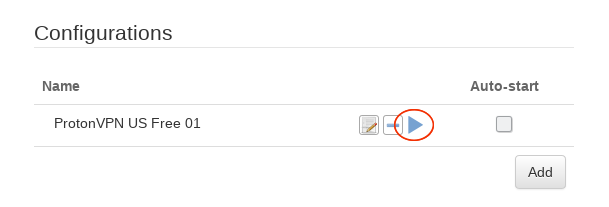
- If connection is successful, a green dot will appear on the left of the connection configuration line. In case of connection failure, click on the “log” icon to view OpenVPN logs.