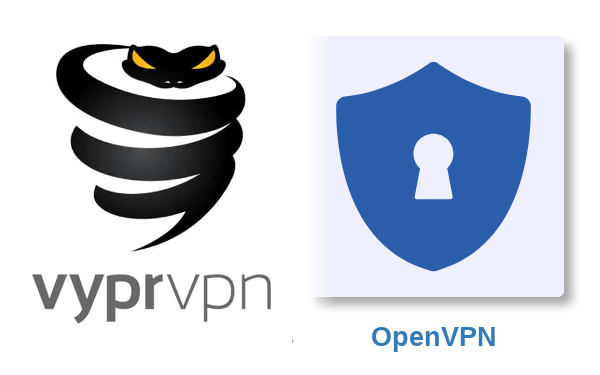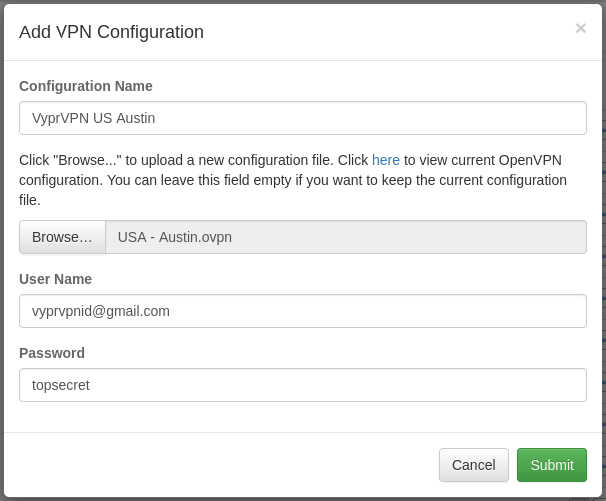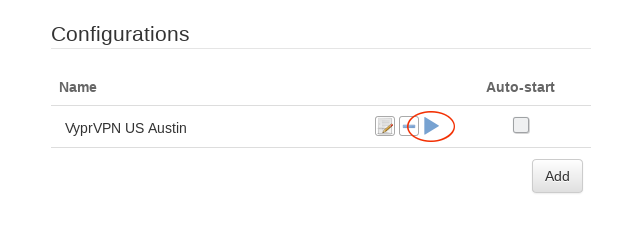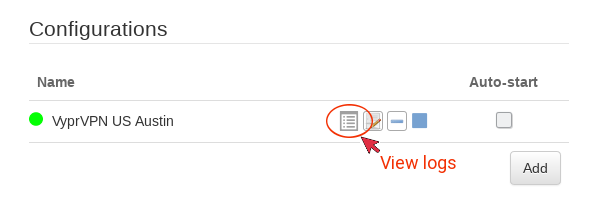-
How to setup VyprVPN OpenVPN on the pcWRT router
Download VyprVPN OpenVPN configuration files
You can find a link to the VyprVPN OpenVPN configuration files in the support area of vyprvpn.com. But here’s a direct link: https://support.vyprvpn.com/hc/article_attachments/360052617332/Vypr_OpenVPN_20200320.zip
Add a VyprVPN OpenVPN connection
- Log on the pcWRT console, open the OpenVPN page under Apps.
- Under the Client tab, check the network you want to enable VyprVPN for, then click the Add button to add a new VPN connection.
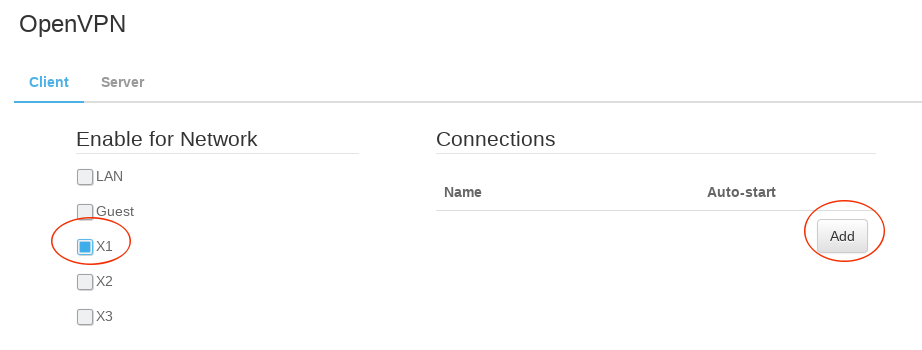
- In the “Add VPN Configuration” dialog:
- Enter a name for the connection
- Select one of the OpenVPN configuration files you downloaded above
- Enter your VyprVPN username and password
- Click “Submit”
- Click the Save button to save changes.
Start a VyprVPN OpenVPN connection