-
Using CleanBrowsing on the pcWRT router
You can use either the CleanBrowsing free plan or a paid plan on the pcWRT router.
If you are using the free plan, simply choose one of the three free content filters offered by CleanBrowsing from the DNS service dropdown list (on the Access Control page). You can create multiple Access Control profiles on the router and assign a different filter for each profile.
CleanBrowsing paid plans give you more granular controls over content filtering on your network. Currently you can choose to allow or block contents over 20 categories.
To bring your CleanBrowsing paid profiles down to the router, you need to enter the CleanBrowsing API key on the Access Control page.
After you enter the API key, the router will fetch your profiles from CleanBrowsing and insert them as options in the DNS servers dropdown box.

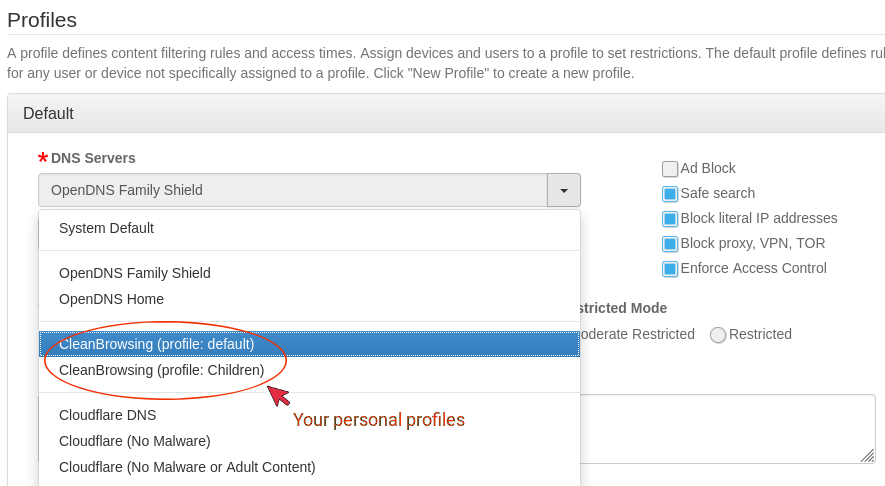
There are several benefits to using the pcWRT router Access Control with CleanBrowsing content filtering.
- You can assign different CleanBrowsing filtering profiles to different devices on your network directly on the router, without the need to touch each device. And you can select the filter name from a dropdown instead of entering the DNS IP addresses.
-
If you have a CleanBrowsing paid plan, but your public IP address is dynamic (which is true most of the time), you need to set up Dynamic DNS (DDNS) or an IP address update agent on your network to keep CleanBrowsing updated with your current public IP address.
The pcWRT router eliminates the need to set up DDNS or an update agent. All you need to do is to enable DNS over HTTPS (DoH) on the router and everything will just work.
- By checking the “Enforce Access Control” box on the pcWRT router, you can enforce DNS content filtering on the managed devices. A user cannot bypass content filtering by overriding the DNS on the device.
- The pcWRT router has built-in protection against DNS filtering circumvention with DoH. DNS filtering and safe search enforcement will remain intact even when a managed device is using DoH.
- If your Internet service is behind Carrier-Grade NAT (CGNAT), there’s a possibility that you might be sharing a public IP address with another person. This could cause inconsistencies in CleanBrowsing content filtering.
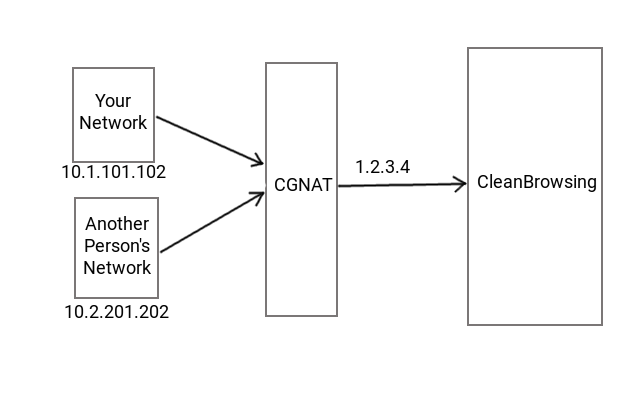
When you use the pcWRT router, you can enable DoH on the router to avoid this problem. With DoH enabled, the router will send DNS queries out to CleanBrowsing with your custom URLs. Thus eliminating any ambiguities on the side of CleanBrowsing.








Paid services have and always have had a huge hole: if you fake the MAC address, the protection disappears.
Can pcWRT, with this integration, avoid this problem?
On the pcWRT router, faked MAC addresses are viewed as anonymous devices, which are put under the Default profile. If you configure the most strict policies on the Default profile, there’ll be no incentive to fake a MAC address.