-
How to set Internet time limit on NETGEAR router
If you use NETGEAR Genie, there’s a Parental Controls button in the home page. Clicking that button will lead you to https://netgear.opendns.com, if you already created an account with OpenDNS. NETGEAR Genie will ask you to create an OpenDNS account if you haven’t done so.
After you land on the OpenDNS page, it will let you set your Internet filtering options. You can even set up different filtering levels for different time ranges. But you can’t completely shutdown the Internet, say after 11:00pm. A workaround would be to use custom filtering for the time range you want to shutdown the Internet. In your custom settings, block all available categories. Although very close, this still doesn’t completely shutdown the Internet, since there are websites not categorized by OpenDNS.
Notice that, once set up, this schedule affects everyone not using a bypass account.
You can also access the router UI directly, without using NETGEAR Genie, by entering “routerlogin.net” in your browser address bar. Here you have additional options for blocking Internet access. The following procedure might be used to set up time limits for the Internet, by using the Block Services function in an unintended way.
First, you need to set up a schedule. NETGEAR allows you to set up one time block and apply this time block to everyday or the days in a week you choose. In the example below, the start time is 22:00 and the end time is 5:00, because I want to turn off the Internet from 10:00pm the current day till 5:00am the next day.
Then you need to Block Services for the IP address range for the computers you want the blocking schedule to apply.
Select ALL in Service Type, TCP/UCP in Protocol, enter the IP Address Range, then click Add.
In Services Blocking, select Per Schedule, then click Apply.
Finally, you need to assign IP addresses to the computers you want to block within the IP address range you entered above.
- Click Setup, LAN Setup, then in the screen below, click Add
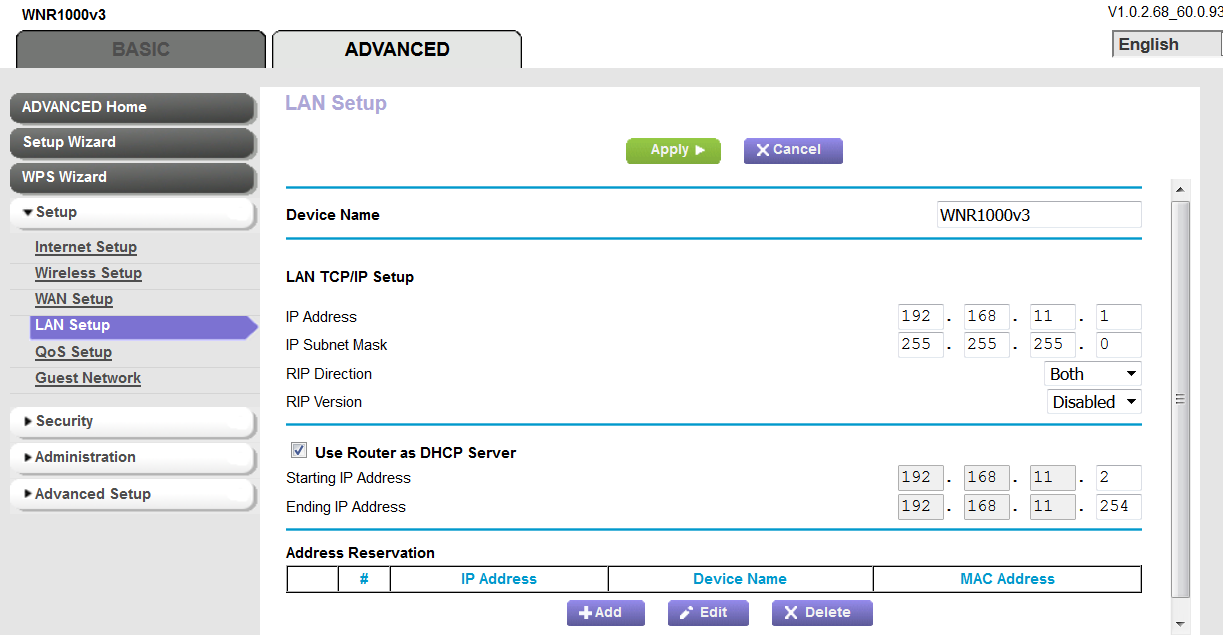
- Enter the IP Address, MAC Address and Device Name. Make sure the IP address is within the range you entered in Block Services. Click Add.
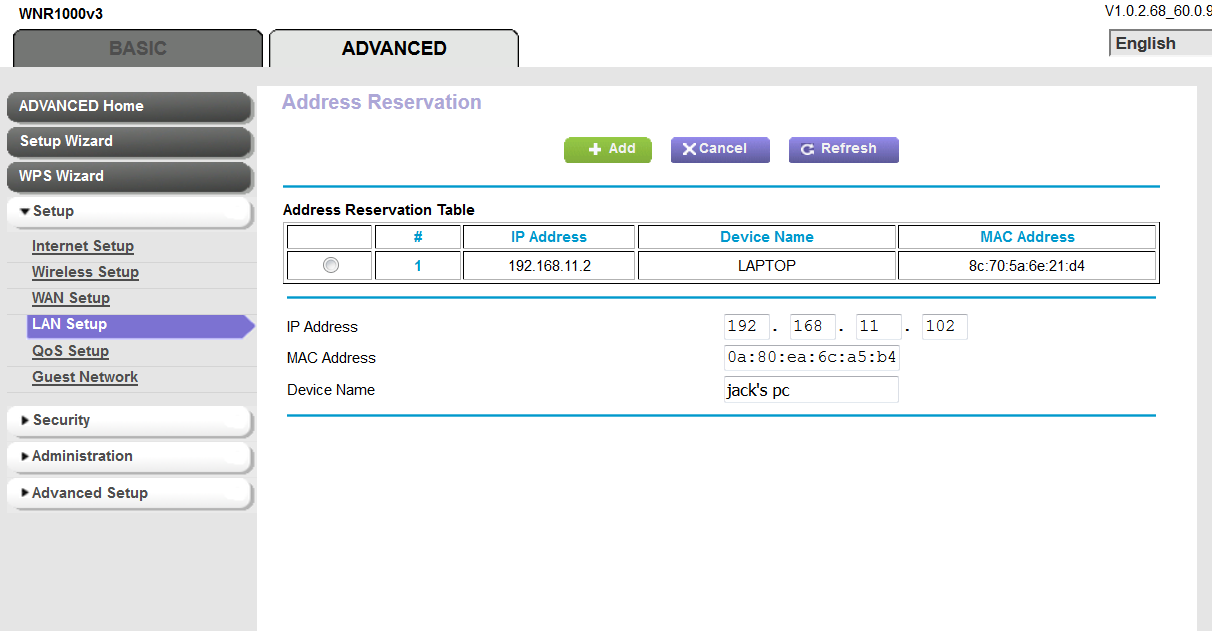
- Click Apply.
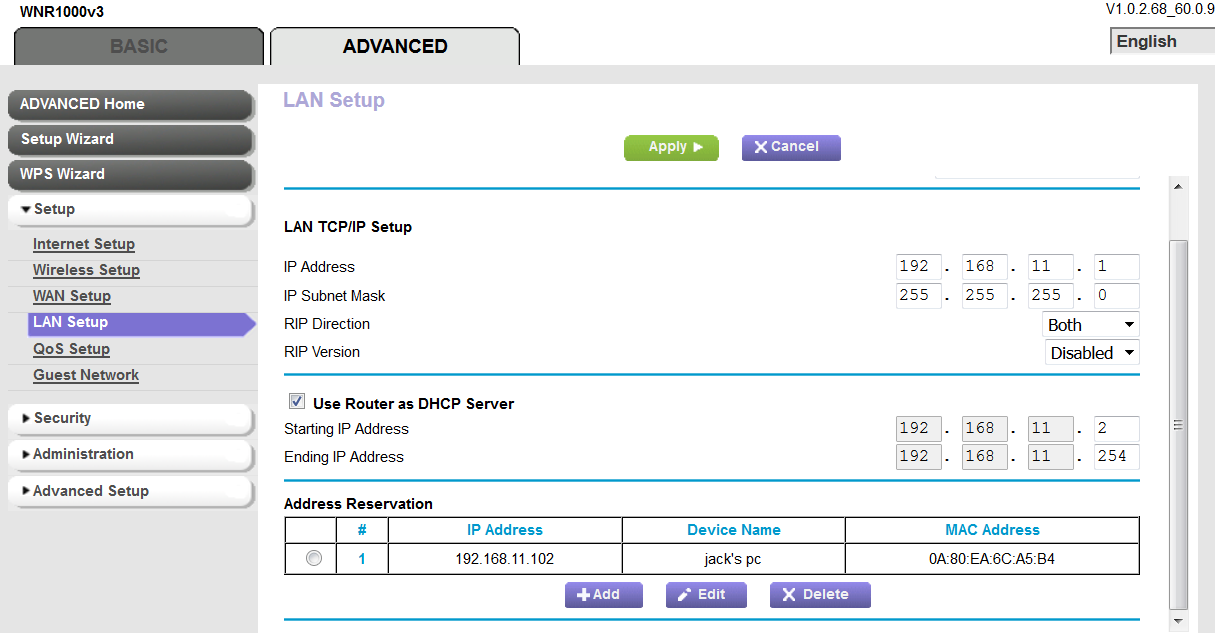
Also note that there’s only one schedule, and it applies to all devices for which the IP address falls within the IP address range set up in Block Services.
- Click Setup, LAN Setup, then in the screen below, click Add
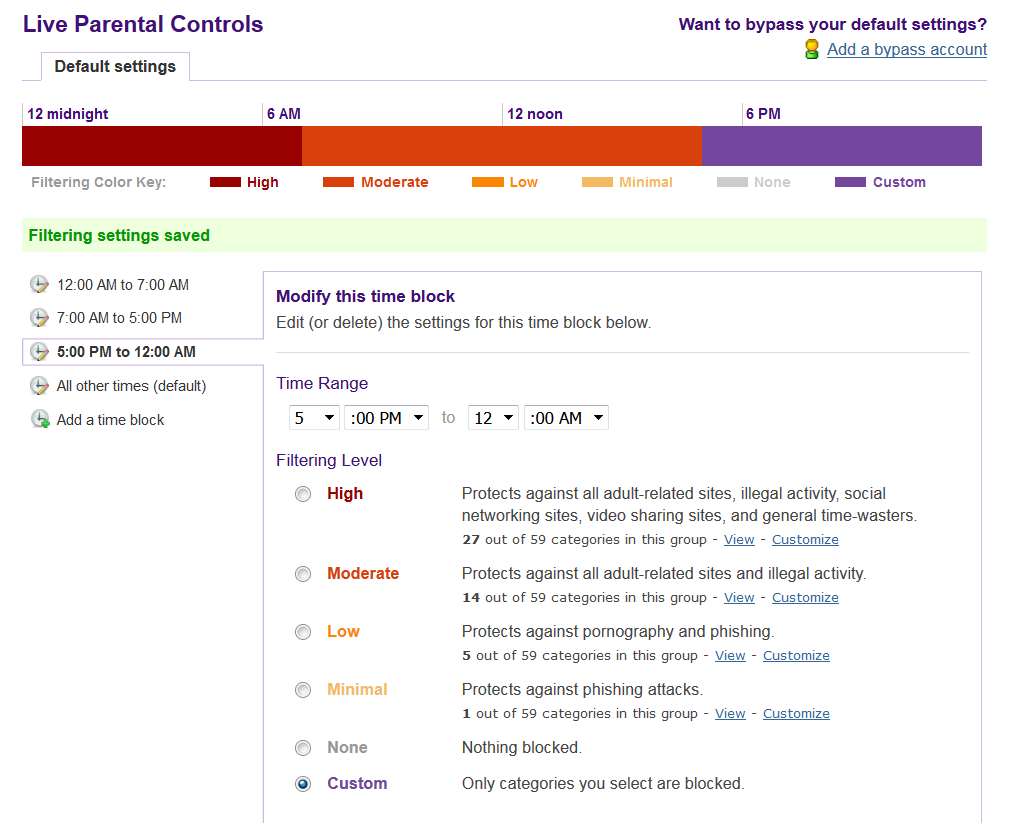
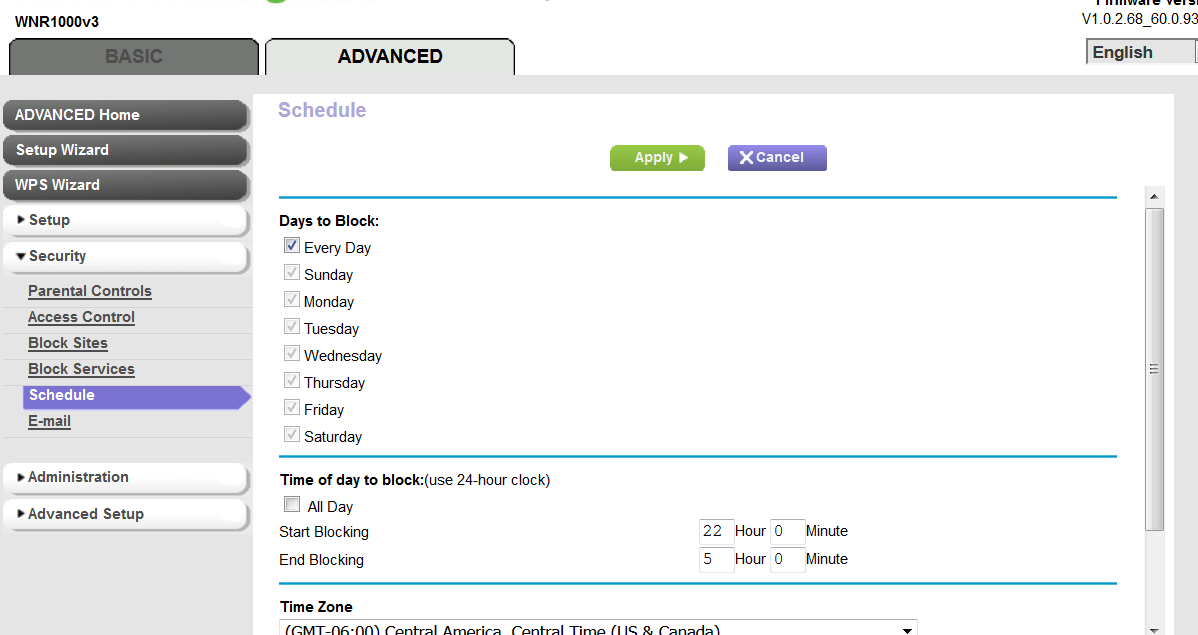
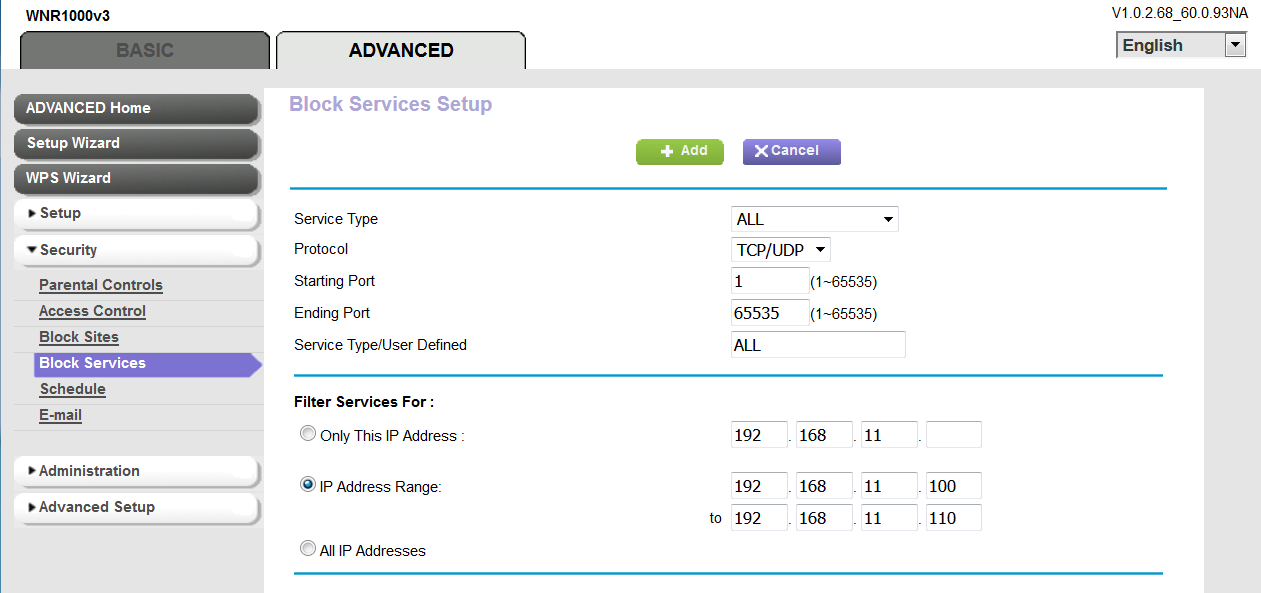
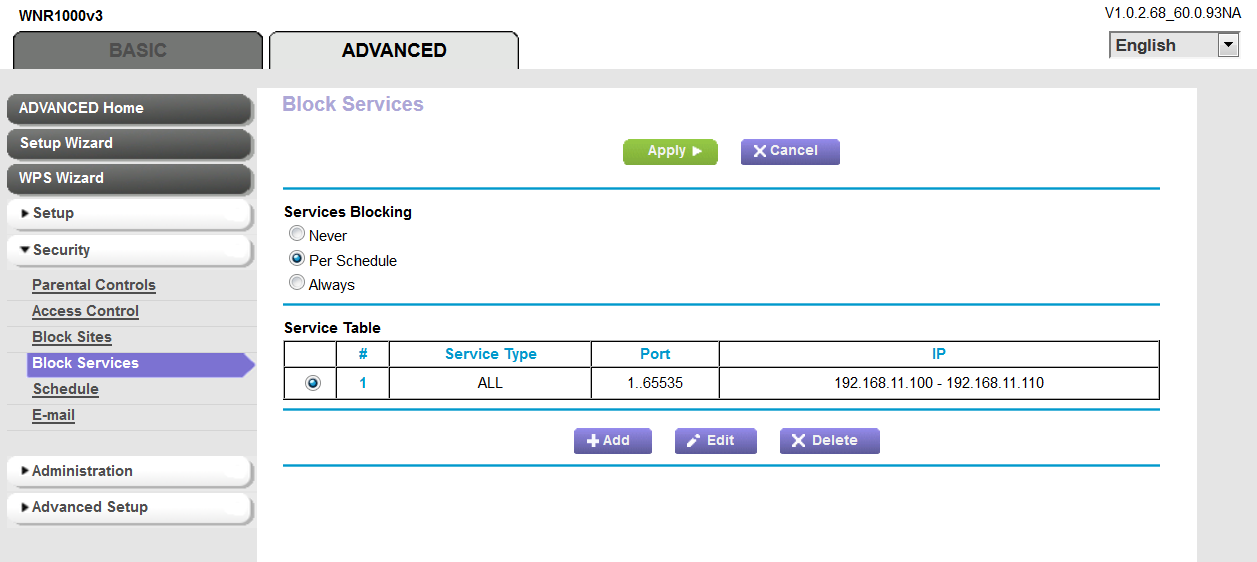








As you can see, there’s a lot of hacking to set up a simple schedule with NETGEAR. By comparison, the pcWRT router provides much more powerful scheduling functions in a much simpler way: http://www.pcwrt.com/2015/12/how-to-set-internet-access-time-limits-in-pcwrt/