-
Pause the Internet
The pcWRT router allows you to pause the Internet in multiple ways. You can pause all devices with Access Control enabled, or only devices in a certain profile. You can pause while connected to your home network, or remotely through pcwrt.com.
A single click on the pause button pauses the Internet for 30 minutes, each additional click adds 30 minutes more. Double clicking the Pause button pauses the Internet indefinitely, until you hit the Resume button.
- Pause from local network connection.
When you are connected to the local network and bring up the router management console, the pausing action is immediate, i.e., the Internet is paused immediately after you click the Pause button. There’s no need to click the “Save” button, since this action does not change router configuration. - Pause remotely from pcwrt.com.
As with the local management page, click or double click on the Pause button. However, you need to click the “Yes” button to send the pause command to your router.- To pause all devices under Access Control, click the Pause button on the top of the “Manage” page. Each click adds 30 minutes. Click “Yes” to send pause command to router.
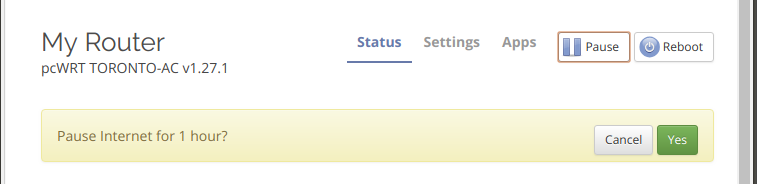
- To pause devices under a profile, go to the Access Control page, click on the Pause button on the profile header. Each click adds 30 minutes. Click “Yes” to send pause command to router.

- To pause all devices under Access Control, click the Pause button on the top of the “Manage” page. Each click adds 30 minutes. Click “Yes” to send pause command to router.
- Pause from local network connection.
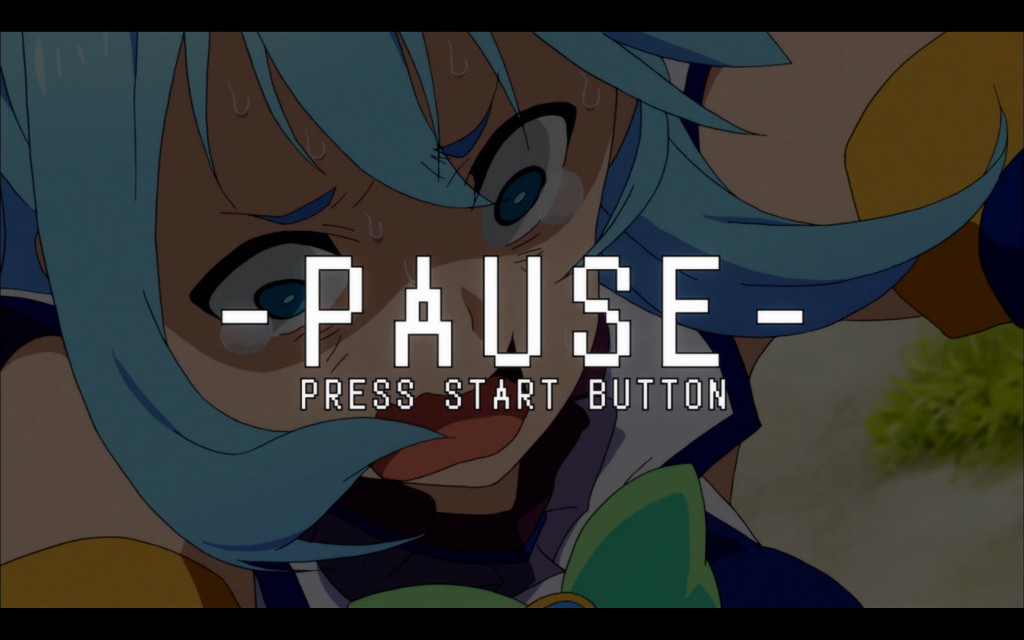

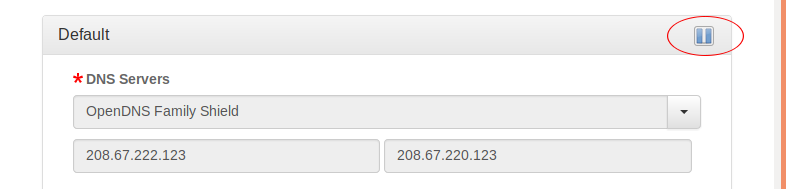
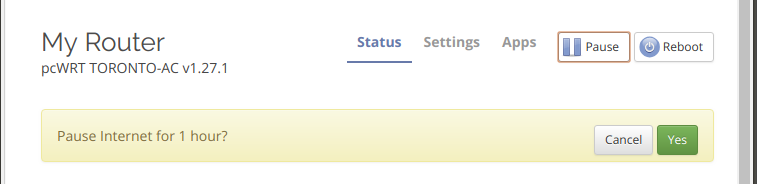









When I am in the Parental Control Page from remote access I do not have a pause button on each profile. Is their something else I need to do to enable this or go to a different page?
You are probably running an older version firmware. Please update to the latest.
Please make a backup of your configurations before doing the update.
If you have the TORONTO-N (single band 300N with two antennas) and are upgrading from a version older than v1.26, the the update will wipe out your existing settings. You need to do the initial setup again after update, i.e., you need to manually configure password, WiFi, Internet & DDNS. Then you can restore the Access Control settings from your backup (keep the Access Control Only box checked in the restore dialog).
i need your help .why not working youtube
It should pause YouTube too. Maybe a couple of minutes past the cutoff time, because of video buffering.