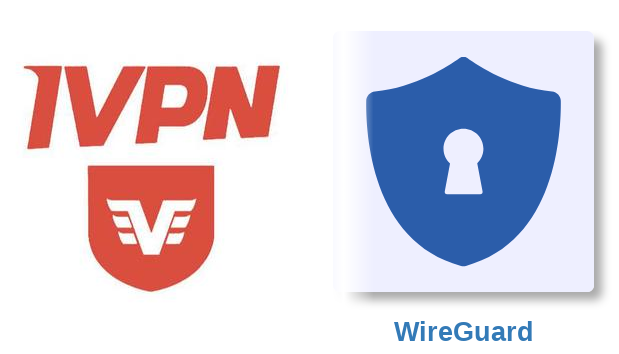-
How to setup IVPN WireGuard® on the pcWRT router
Before you start, get an IVPN account and log in. Open one browser window for IVPN and open another for pcWRT (log in the router management console).
Create an IVPN WireGuard connection
- Log in your IVPN account and click on the WireGuard tab.
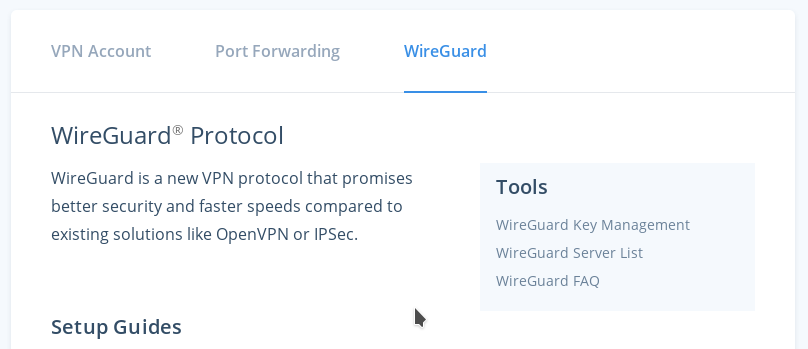
- Log in the pcWRT management console, click on the WireGuard VPN icon under Apps.
- Under the Client tab, check the network you want to enable IVPN VPN for, then click the Add button under the “Connections” section.
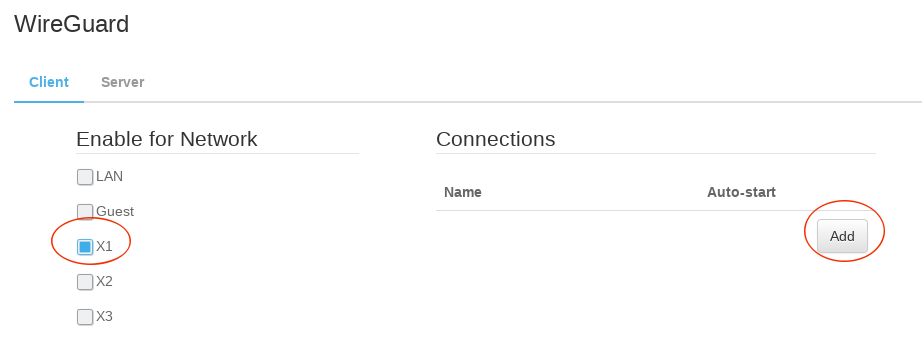
- In the popup dialog, click on the Generate Client Keys link to generate the client keys.
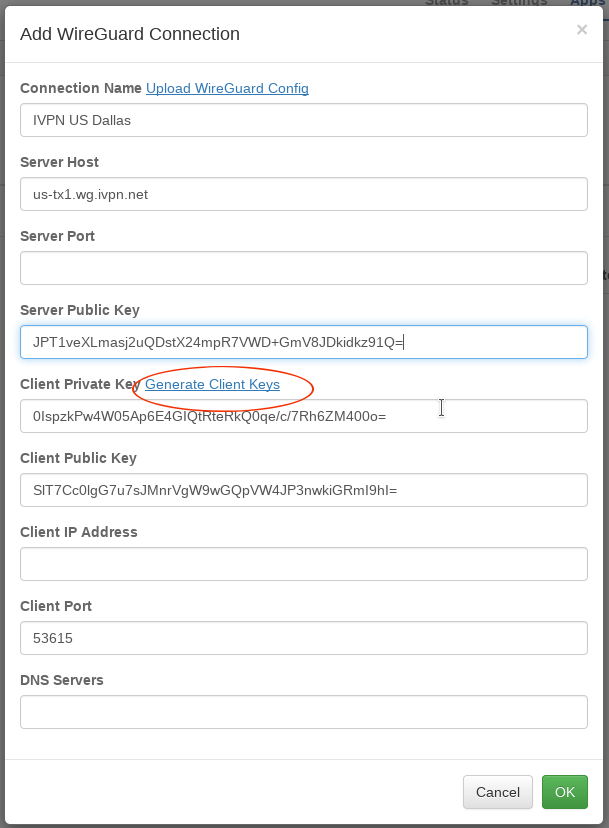
- Highlight and copy the Client Public Key from the dialog above.
- Switch to your IVPN window, click on the “WireGuard Key Management” link, then click Add New Key.
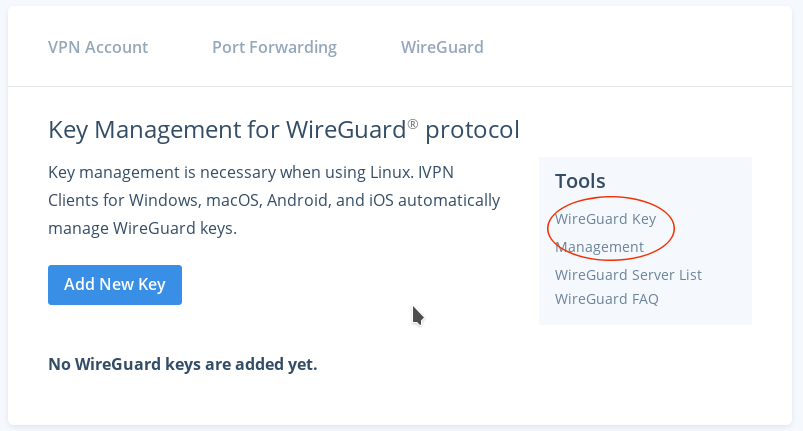
- Paste your Client Public Key into the Public Key field, then click the Add Key button. An IP address will be generated for your client key.
- Click on the WireGuard Server List in IVPN client area to get IVPN server hostnames and public keys.
- Switch back to the pcWRT window and fill out the rest of the fields.
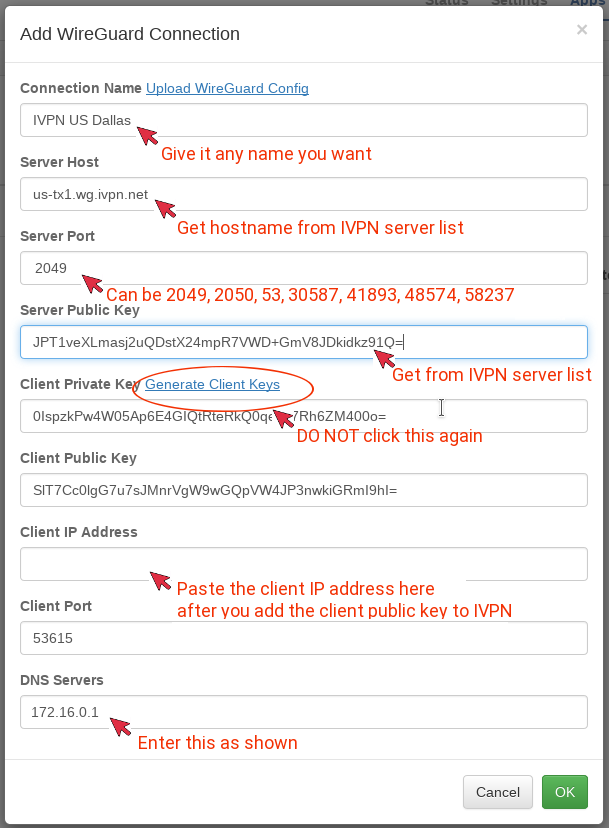
- Click OK to dismiss the dialog, then click Save to save the IVPN WireGuard connection.
Start an IVPN WireGuard connection
- Click on the blue “Play” button to start the IVPN WireGuard connection.
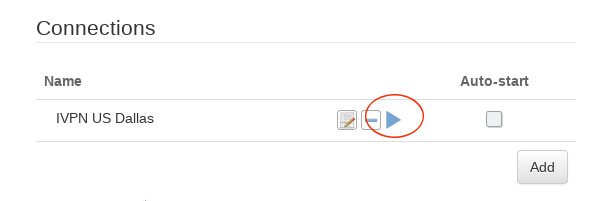
- If connection is successful, a green dot will appear on the left of the connection configuration line. In case of connection failure, click on the “log” icon to view WireGuard logs. Click on the Edit button to double check server hostname, client and server keys, client IP address etc.
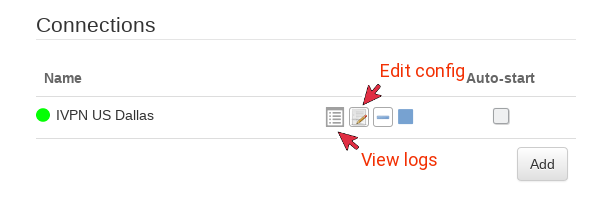
Additional Note: You can create more then one IVPN WireGuard connections. But you don’t need to generate a new pair of client keys for each connection. You can copy the client public and private keys, and the client IP address from an existing connection to the new connection.
* WireGuard® is a registered trademark of Jason A. Donenfeld.
- Log in your IVPN account and click on the WireGuard tab.