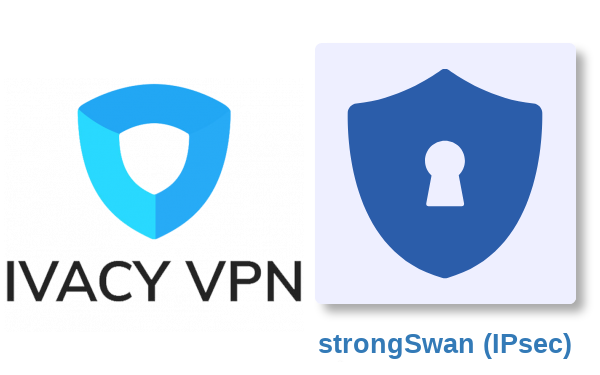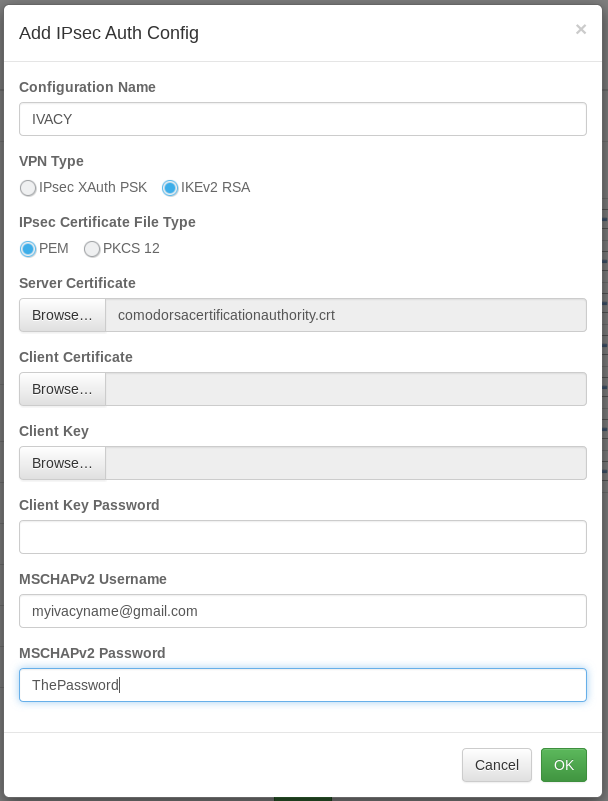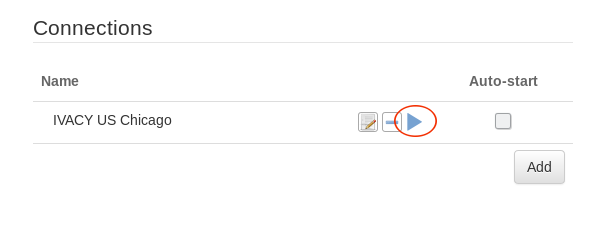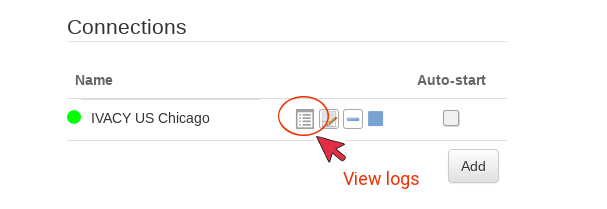-
How to setup IVACY VPN on the pcWRT router (IKEv2)
Download root CA certificate for IVACY VPN IKEv2 connections
IVACY VPN server certificates are signed by USERTrust RSA Certification Authority, so you need to download the root CA certificate from there first.
Follow the link above to download the CA certificate file, or click this link to download it directly. Save the file to your computer when prompted.
Add an IVACY VPN IKEv2 connection
- Log on the pcWRT console, open the “strongSwan (IPsec)” page under Apps.
- Under the Client tab, check the network you want to enable IVACY VPN for, then click the Add button under “Auth Configs” to add a new authentication configuration for IVACY VPN.
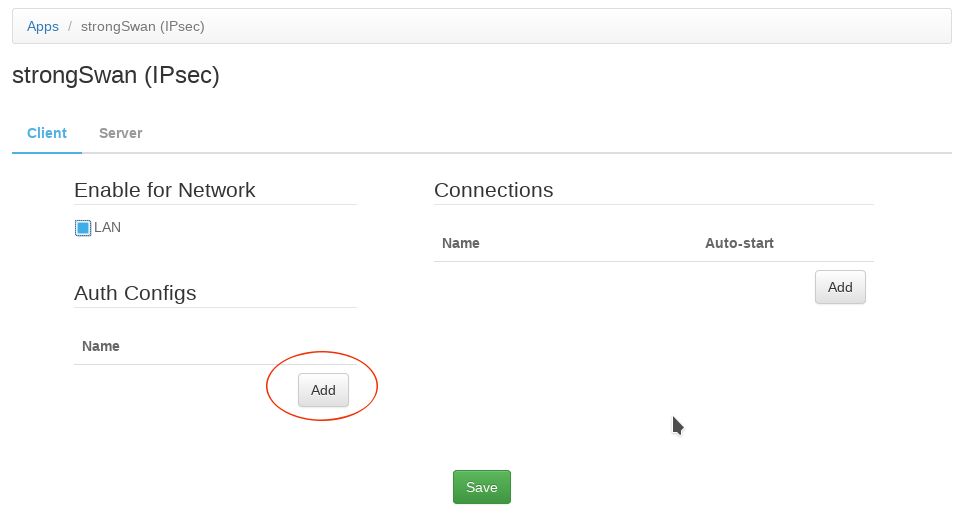
- In the “Add IPsec Auth Config” dialog:
- Enter a name for the Auth Config
- In the Server Certificate field, select the root CA certificate file to upload
- Enter your IVACY VPN username and password in the MSCHAPv2 username & password fields.
- Click the “Add” button under Connections. Then, enter a name for the IKEv2 connection, enter the server host name to connect to, select the Auth Config created in the previous step. Click OK.
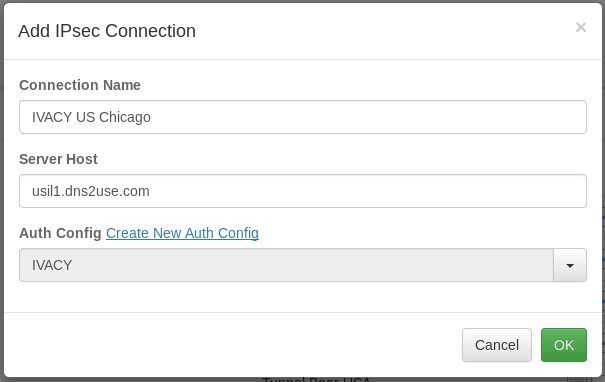
The list of IVACY VPN IKEv2 servers are available here: https://support.ivacy.com/servers-list/ - Click the Save button to save changes.
Start an IVACY VPN IKEv2 connection