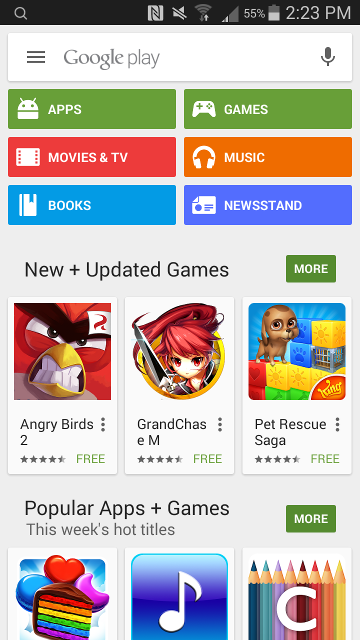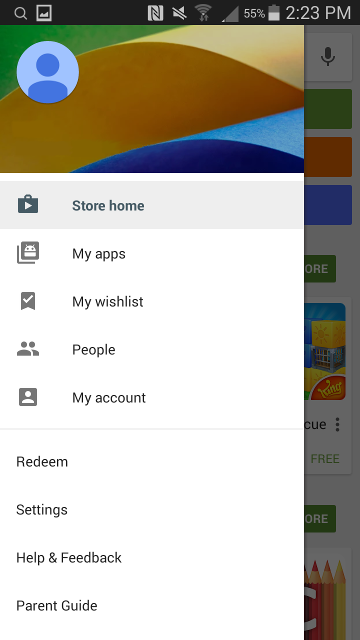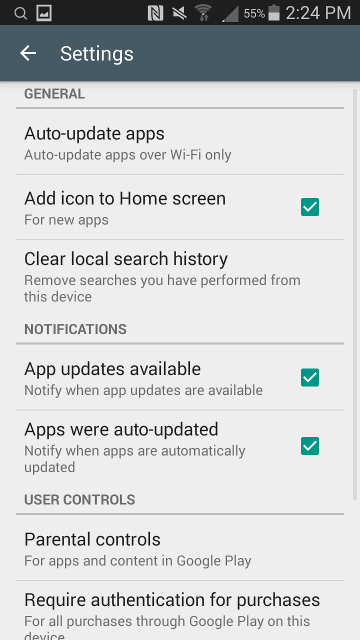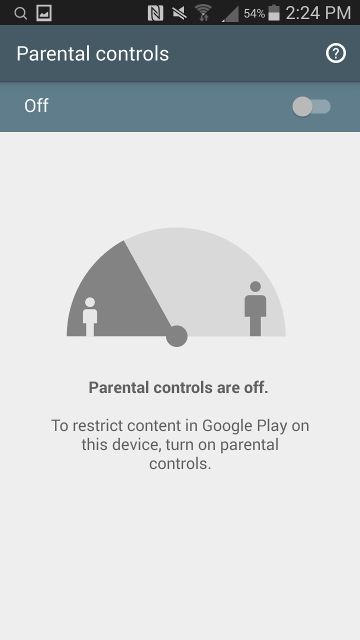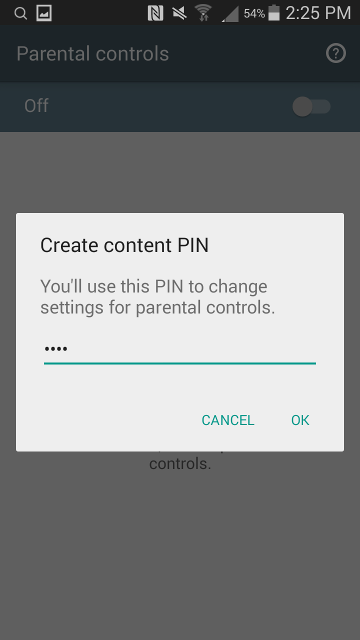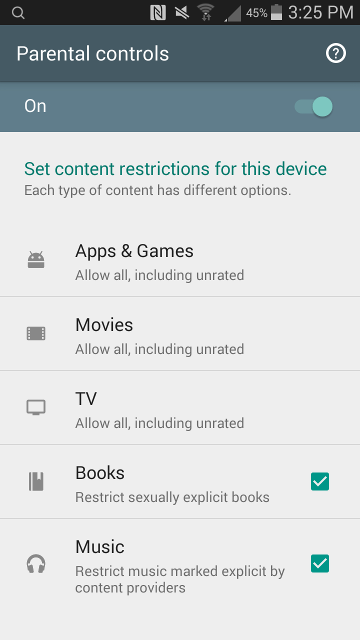-
How to set up parental control for Google Play Store
Parents, if you are paranoid when you hand over a new shining digital gadget to your children, you are not alone. Nowadays, digital artifacts are produced with blinding speed. In 2013, TechCrunch reported that there were more than 250 million registered domains on the Internet. Every minute, 300 hours of video are uploaded to YouTube. Every day, 113.6 million posts are created on Tumblr. Amongst all digital artifacts created, a disproportionate amount are “adult” themed.
When you hand over a smart phone to your child, you are not only handing over a phone, but also all contents that can be accessed through that phone. That means all the web sites that can be accessed through that phone, and all the apps, games, videos and music that can be downloaded to that phone. While that might sound terrifying, a lot of the risks can be mitigated by setting up parental control. This post shows you how to set up parental control for Google Play Store on an Android phone.
These are the steps:
- Open the Play Store app. Tap the menu link at the top left corner.
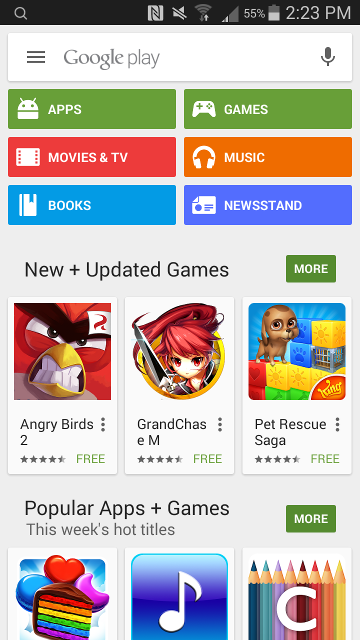
- Tap Settings.
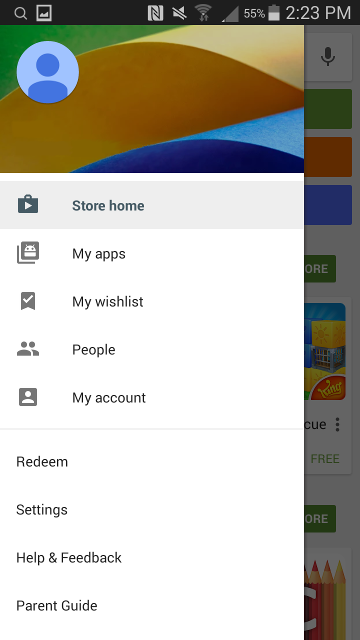
- Tap “Parental controls”.
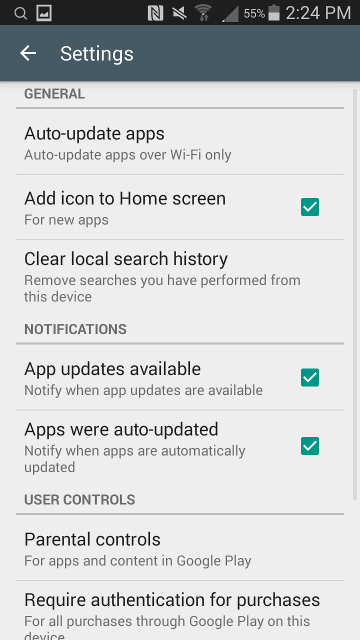
- Slide the slider to turn on parental controls.
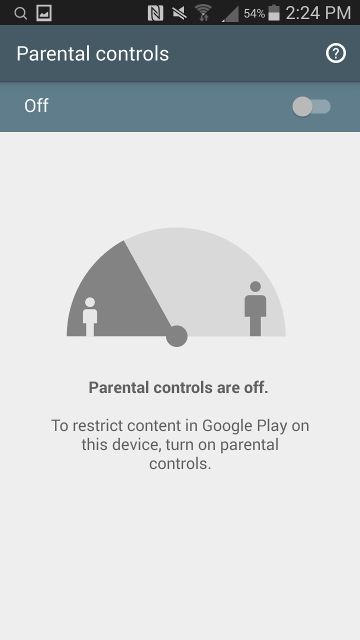
- Enter a PIN, then confirm. Write it down somewhere, or maybe save it somewhere on your own phone? Don’t lose your PIN!
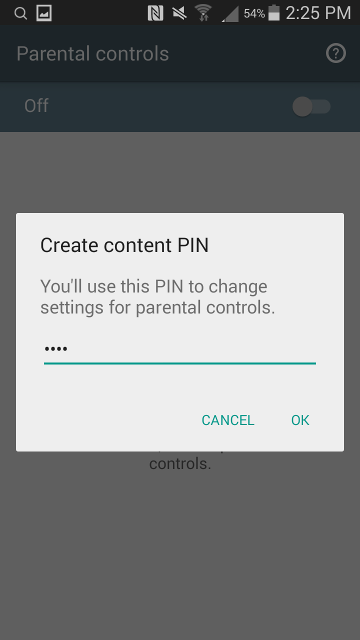
- Change the settings, then exit.
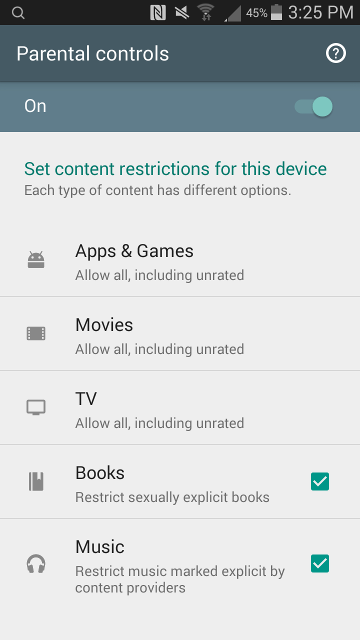
- Open the Play Store app. Tap the menu link at the top left corner.