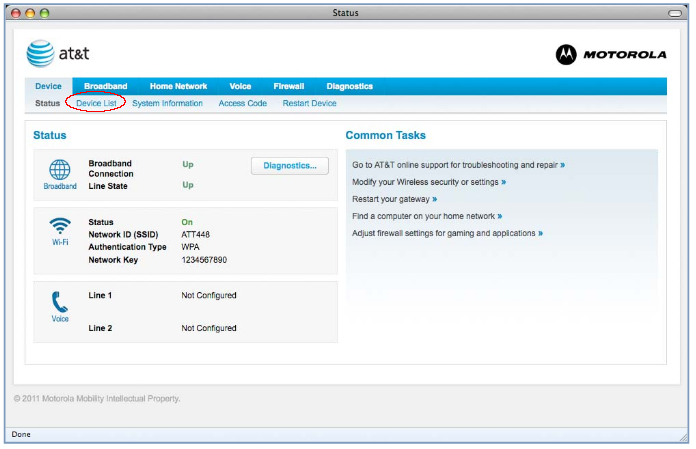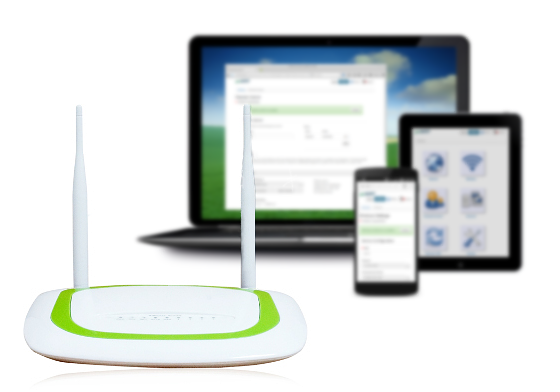-
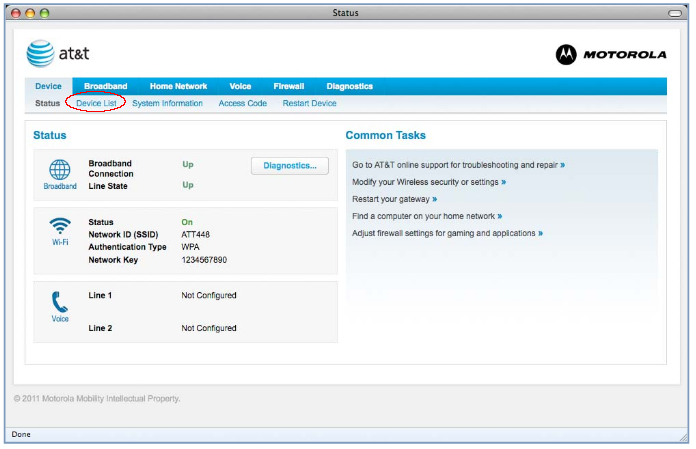
Configure AT&T NVG510 DMZ/Bridge to the pcWRT
Posted on January 31, 2017 by pcwrt in How To, Router.Connect the pcWRT to the NVG510 (as usual, pcWRT WAN to NVG510 LAN). Connect a computer to the pcWRT. Either WiFi or wired connection is OK. Open a browser and enter http://192.168.1.254 In the Device page, click Device List. In the Device List page, find the pcWRT and copy or write down the MAC address. […]
No Comments. Continue Reading... -
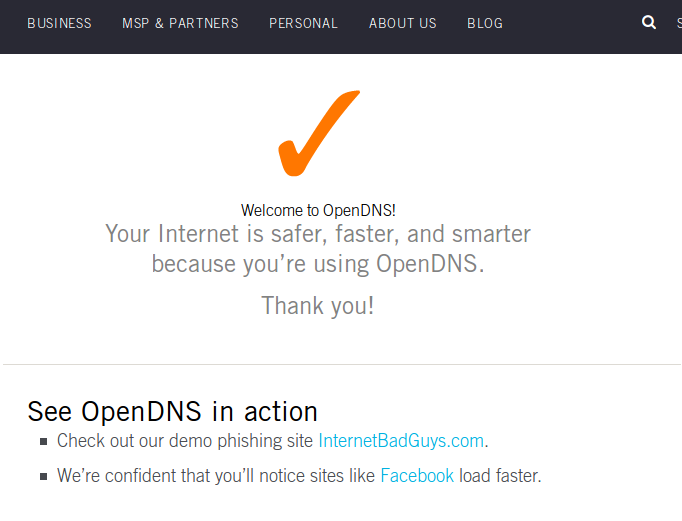
How to test whether or not your OpenDNS settings are working
Posted on August 14, 2016 by pcwrt in How To, Technology.This is probably the easiest way to check that your computer is using OpenDNS: open a browser and enter https://www.opendns.com/welcome/. If you are using OpenDNS, you’ll see something like this: If you are not using OpenDNS, you’ll see something like this:
No Comments. Continue Reading... -
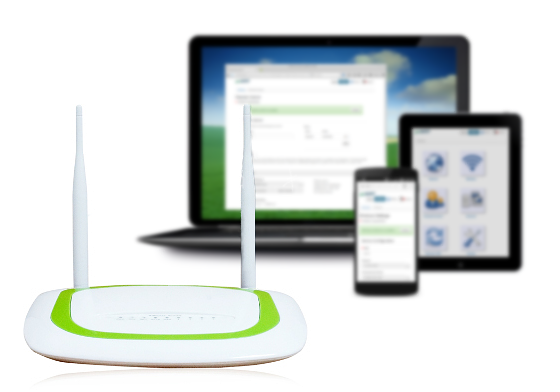
What to look for in a parental control router?
Posted on August 13, 2016 by pcwrt in Parental Control, Technology.With the proliferation of digital gadgets at home, more and more parents turn to parental control on the WiFi router as a solution to managing children’s online experience. If you do some research, you’ll find a number of choices in this category. That’s the good news – more options are available now than before. But […]
No Comments. Continue Reading... -
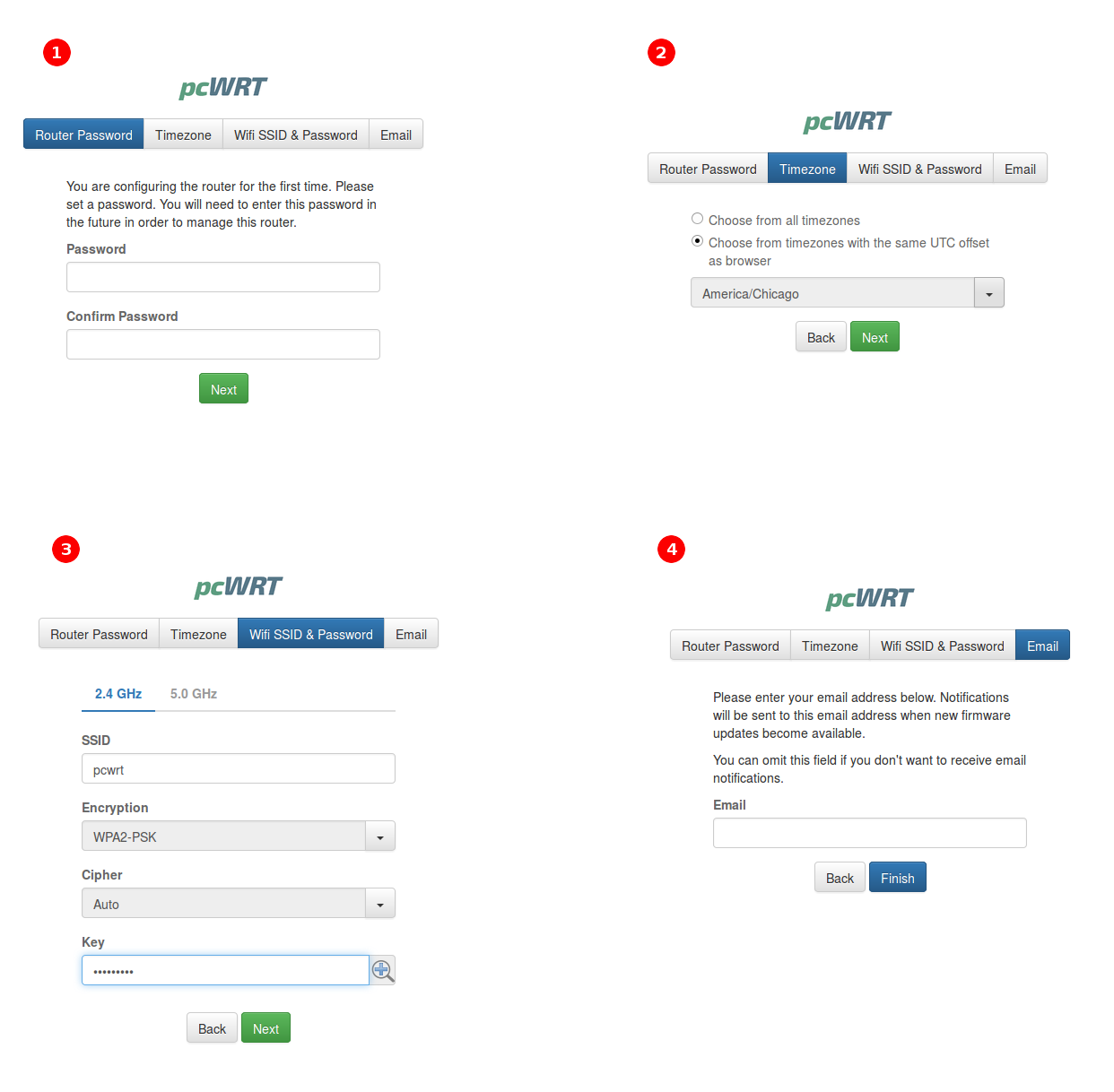
Making it easy to set up your home WiFi network
Posted on May 27, 2016 by pcwrt in How To, News, Technology.We are thrilled that PC Magazine recently ran a review of our router product. In summary this is what they said: The Peace Wireless Router applies content filtering and Internet time scheduling to every device on your home network, but getting it configured requires some serious tech expertise. While we are happy about the first […]
No Comments. Continue Reading... -
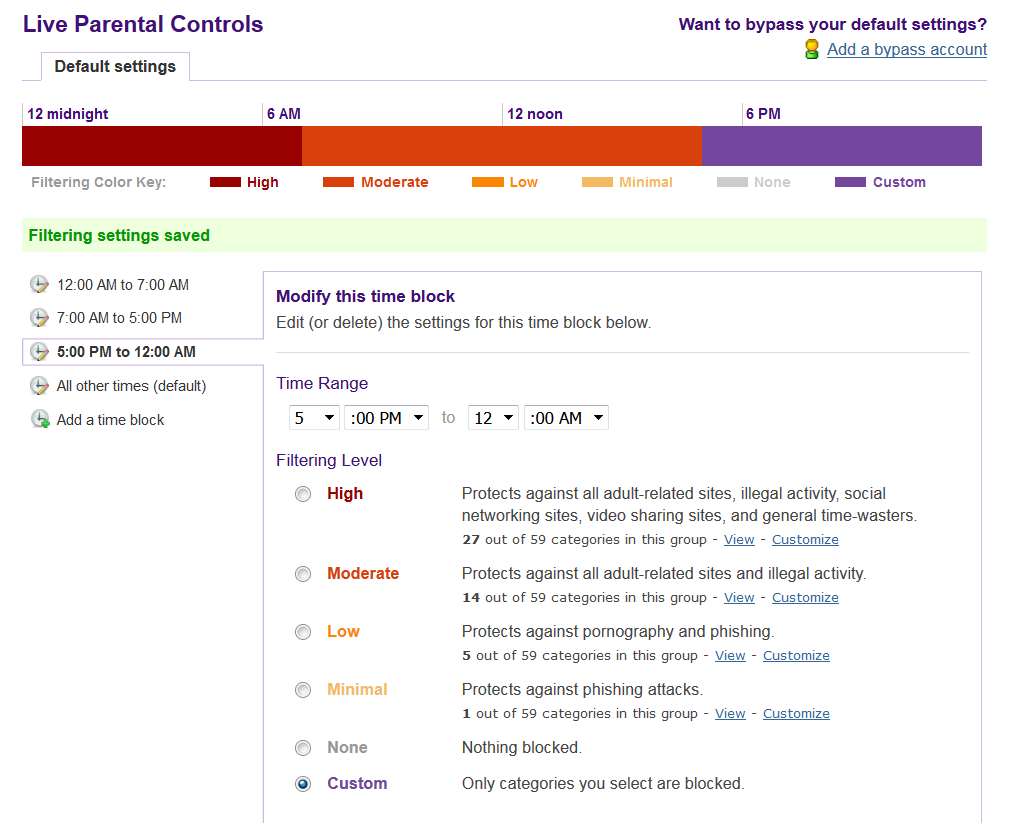
How to set Internet time limit on NETGEAR router
Posted on December 18, 2015 by pcwrt in How To, Router.If you use NETGEAR Genie, there’s a Parental Controls button in the home page. Clicking that button will lead you to https://netgear.opendns.com, if you already created an account with OpenDNS. NETGEAR Genie will ask you to create an OpenDNS account if you haven’t done so. After you land on the OpenDNS page, it will let […]
1 Comment. Continue Reading... -
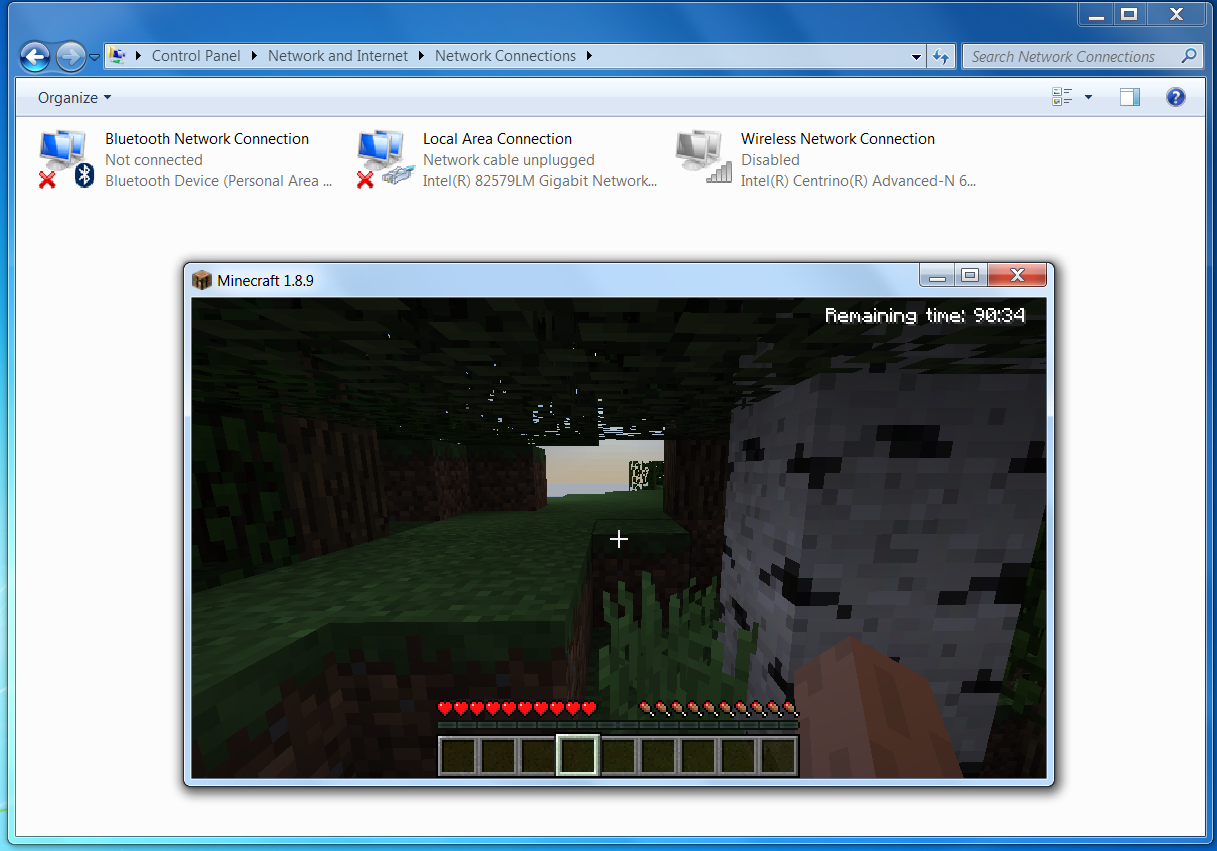
How can I block Minecraft through the router?
Posted on December 16, 2015 by pcwrt in How To, Parental Control.Some parents voiced concerns that their children spent too much time playing Minecraft. They asked how to block Minecraft at the router. Unfortunately, there’s no sure way to block Minecraft at the router, especially in single player mode. If a user is already logged in, Minecraft single player can be played without an Internet connection. […]
No Comments. Continue Reading... -
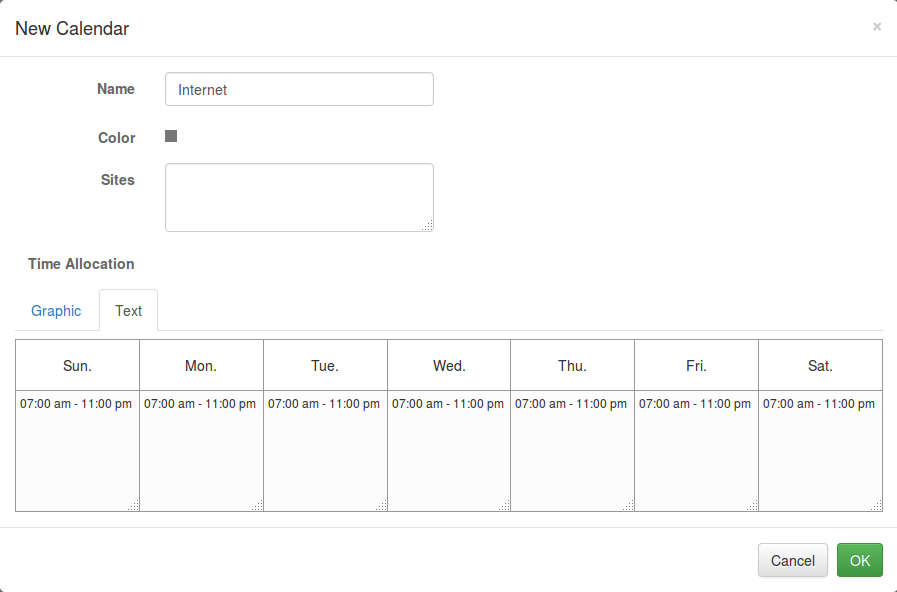
How to set Internet access time limits in pcWRT
Posted on December 14, 2015 by pcwrt in Parental Control.The pcWRT router provides powerful controls to set time limits for Internet access. As such, some parents find it confusing at first. So in this post, I’ll present some usage scenarios step-by-step. Scenario 1: Set an overall schedule for the Internet Let’s assume that you want the Internet to be available from 7:00am to 11:00pm […]
30 Comments. Continue Reading... -
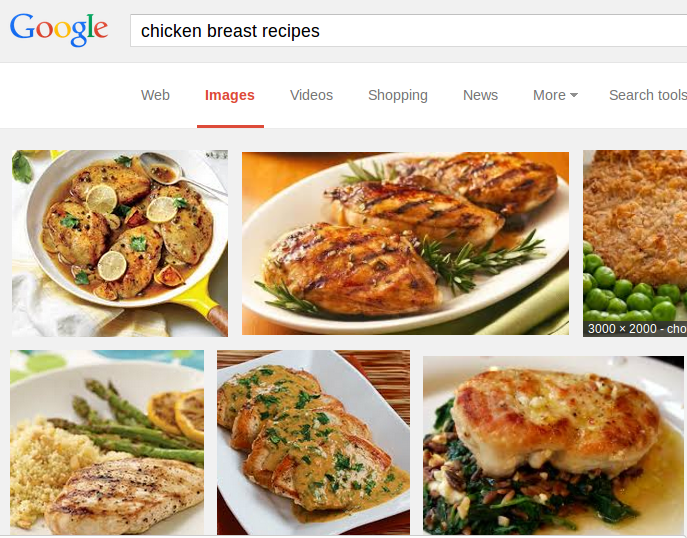
How do Yahoo, Bing and Google SafeSearch compare to each other?
Posted on August 13, 2015 by pcwrt in Parental Control, Technology.Trust me, if you have young kids at home, you want to turn on SafeSearch for the search engines. No, you don’t have to enter nasty words to get nasty results. Searches with innocent words can bring nasty results to your screens. Try “american video”, “european video”, “latin video”, “asian video” and see for yourselves. […]
No Comments. Continue Reading... -
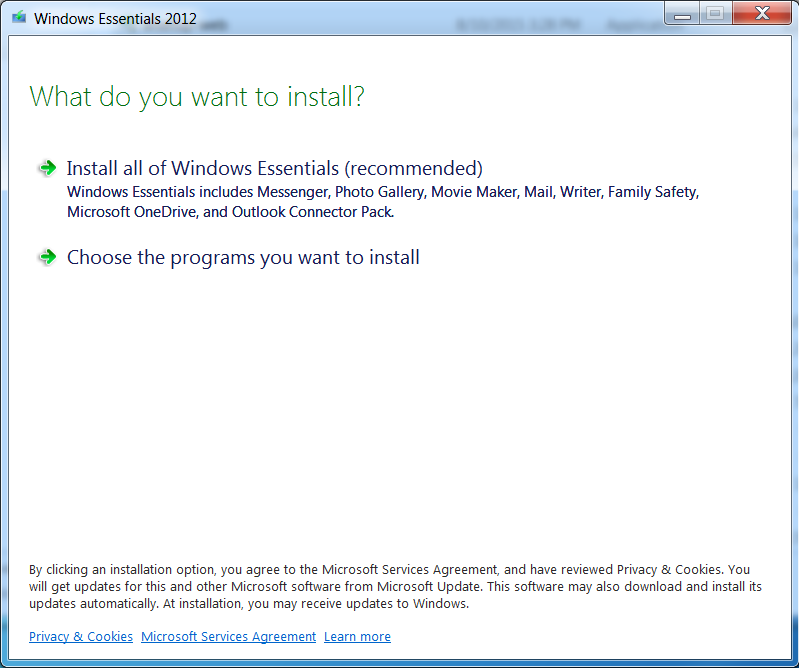
Parental Control with Windows Live Family Safety
Posted on August 12, 2015 by pcwrt in Parental Control.For Windows 8 and above, you do parental control through Windows Live Family Safety, which requires you to have Windows accounts for both the monitoring and monitored. If you are using Windows 7 and want to use Family Safety, you need to install Windows Essentials. How to use Family Safety on Windows 7: Download and […]
No Comments. Continue Reading... -
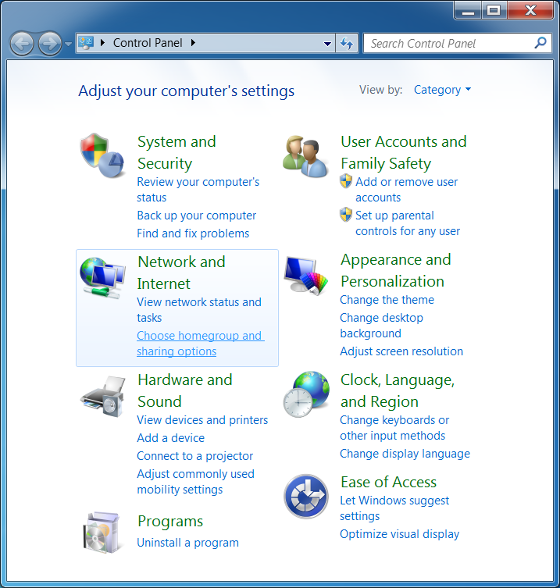
How to set up Windows 7 parental controls
Posted on August 11, 2015 by pcwrt in How To, Parental Control.The built-in Windows 7 parental controls tool allows you to do three things: Control when a child can use the computer. Control games by rating, content or title. Allow and block specific programs. Setting it up is pretty straightforward: Launch the Control Panel, click “Set up parental controls for any user”. Click on the […]
No Comments. Continue Reading...